-
IBM Cloud (Direct Link Connect)
-
Step Propietario Descripción Preparation 1 Customer and Verizon You must be a Verizon Private IP customer to complete this activation process.
If not, a Private IP connection must be established to at least one of your locations. As this component is probably the one with the longest deliverable timeframe, you should not proceed with the rest of the activation process until this step is completed.2 Verizon and Customer Verizon Account Team will work with you to create entitlements for Verizon Enterprise Center/Dynamic Network Manager which provides access to your Secure Cloud Interconnect service.
This step shall be completed once the Secure Cloud Interconnect order is entered.3 Customer and Verizon The Verizon Account Team will work with you to provide you with a clear understating of IP Address ranges used.
IBM Cloudoperates a private network and issues out portions of the 10.0.0.0/8 block.
You can opt-in to utilize a VRF (Virtual Routing and Forwarding) instance. This allows you to either utilize your own remote IP addresses or overlap with a large majority of the IBM Cloud infrastructure; however, you must be aware that if you utilize the 10.x.x.x network you still cannot overlap with your hosts within IBM Cloud or with the IBM Cloud services network (10.0.0.0/14 and 10.200.0.0/14). You will not be able to set any of the following for your remote prefixes:
- 10.0.0.0/14
- 10.200.0.0/14
- 10.198.0.0/15
- 169.254.0.0/16
- 224.0.0.0/4
- Any IP ranges assigned to your VLAN’s on the IBM Direct Link Connect platform
4 Customer and Verizon You must choose Verizon as a “Connect Provider” in the IBM Clouds portal which is already associated with IBM Cloud’s Direct Link product. The other options (Direct Link Exchange, Direct Link Dedicated, and Direct Link Dedicated Hosting) do not apply nor are they associated with Verizon’s Secure Cloud Interconnect Product.
Direct Link https://www.ibm.com/cloud/direct-link
IBM Cloud Customer portal: https://control.softlayer.com/Ordering and Provisioning 1 Customer You must create an account with IBM Cloud if you do not have one already. Instructions of how to order IBM Cloud Direct Link Connect are listed here
IBM Cloud will provide you with either Account ID “IBM123456” or “SL123456”2 Customer You select the location where the Secure Cloud Interconnect port will be provisioned. (Ashburn, San Jose, Dallas, Frankfurt, Amsterdam, Tokyo, or Sydney)
In order to achieve redundancy in the same cloud location, you will need to raise two IBM Direct Link Requests (Tickets) and provide those to IBM sales engineers.3 Customer You must provide the IBM Cloud Account ID to Verizon Account Manager along with the desired location for the Secure Cloud Interconnect port. *If this information is not provided at the time of order placement, it may slow the provisioning process. 4 Customer and Verizon The Sales team will work with you to identify the appropriate time for the Secure Cloud Interconnect activation. 5 Verizon At the appropriate time, Verizon Account Manager places the Secure Cloud Interconnect order using your IBM Cloud Account ID.
The Account ID is entered in PQ’s ‘CSP Customer ID’ and the Service Key is left empty.6 Customer By default, the Private IP VPN entered with the Secure Cloud Interconnect order is connected to the Secure Cloud Interconnect port. If you want to add additional VPNs and have a standard Secure Cloud Interconnect design, you can use the Dynamic Network Manager to add one or more of your Private IP VPNs to the Secure Cloud Interconnect port using the Add/Remove VPN menu.
However, if you have a non-standard Secure Cloud Interconnect design, contact the Verizon Account Team before proceeding with this step.
Note: When you add or remove Private IP VPNs to a Secure Cloud Interconnect port to ensure that the IP addresses of the Private IP VPNs don’t overlap and that the total number of Private IP prefixes does not exceed the MAX number specified in the VPNs. In the latter case, you must contact the Verizon Account Team and request an increase to that MAX number.7 Customer Secure Cloud Interconnect is established and configured on the Verizon Provider Edge Router connected to IBM Cloud in the specified location. 8 Customer Dynamic Network Manager (Verizon Enterprise Center Portal) is updated with the Secure Cloud Interconnect configuration information. 9 Customer You order IBM Direct Link Connect with Verizon and raise two IBM Requests (Tickets). You provide the Secure Cloud Interconnect configuration details in the IBM Direct Link Connect tickets. 10 IBM Cloud The IBM Cloud ticket is run through sales / sales engineering and once fully vetted pushed to the Engineering team for implementation. 11 IBM Cloud and Customer IBM Cloud Engineering works with you to establish end to end connectivity. Shutting Down the Secure Cloud Interconnect Port 1 Customer or Verizon To “administratively shut down” the port you or your Verizon Account Team would log into Dynamic Network Manager and selects the Secure Cloud Interconnect port.
As highlighted, click on the pen following the “Modify Admin Status” field.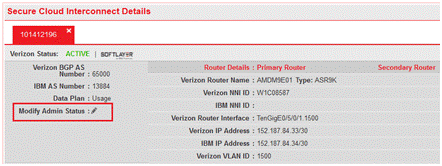
2 Customer or Verizon The following screen shot shows the page that will open once the “Modify Admin Status” pen is clicked.
The Shutdown or No Shutdown of the port can be done through the “New Admin Status” drop down menu.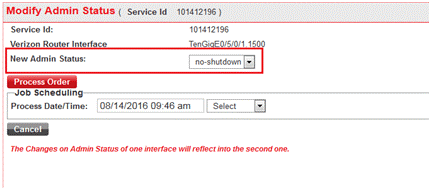
Services and/or features are not available in all countries/locations, and may be procured from in-country providers in select countries. We continue to expand our service availability around the world. Please consult your Verizon representative for service availability. Contact us.