-
Oracle Cloud Infrastructure FastConnect – Private Peering
-
Step Propietario Descripción Preparation 1 Customer and Verizon You must be a Verizon Private IP customer to complete this activation process. If not, a Private IP connection must be established to at least one of your locations. As this component is probably the one with the longest deliverable timeframe, you should not proceed with the rest of the activation process until this step is completed. 2 Verizon Verizon will provide you with access to Verizon Enterprise Center/Dynamic Network Manager and to your Secure Cloud Interconnect service.
This step can be completed once the Secure Cloud Interconnect order is entered.3 Customer and Verizon If you have plans to use MSS Cloud Firewall as an addition to your Secure Cloud Interconnect service needs, check the section on MSS Cloud Firewall for information on how to provision that service.
MSS Cloud Firewall has to be ordered at the same time as the Secure Cloud Interconnect port and cannot be added to an existing Secure Cloud Interconnect service.Ordering and Provisioning 1 Customer You need to request a FastConnect service from Oracle and identify the location of the service.
Oracle will provide you with a FastConnect Virtual Circuit ID (OCID) that will identify that connection.
Note: Oracle operates each of its facilities as a single “stand-alone” domain. Each of Oracle’s locations is market specific.2 Customer You provide Verizon with the FastConnect Virtual Circuit ID (OCID) given to you by Oracle as well as the Secure Cloud Interconnect location. 3 Customer and Verizon The Verizon Account Team, in consultation with you, identifies the appropriate time for activating the Secure Cloud Interconnect connection. 4 Verizon At the appropriate time, the Verizon Account Team places the Secure Cloud Interconnect order using your provided FastConnect Virtual Circuit ID (OCID). The service type is identified as “FastConnect OCI - Private Peering.”
The OCID is entered in the “CSP Customer ID” field, and the Service Key is left empty.5 Verizon The Verizon Account Team verifies on EZStatus if the Secure Cloud Interconnect provisioning on the Verizon side is completed, which is the prerequisite for Secure Cloud Interconnect activation. 6 Customer and Verizon Once the order is completed, the Verizon Account Team will e-mail you the parameters of the Secure Cloud Interconnect port. Note: If you are setting-up FastConnect in the London (LHR) region, give Oracle the network configuration information you received. To do this, create a service request at My Oracle Support. Oracle uses the network configuration information to provision the virtual circuit(s). The process typically takes 1-2 business days. During that time, the virtual circuit's Provider State changes to ACTIVE, and the Lifecycle State changes to PROVISIONING. When the virtual circuit is completely set-up, the Lifecycle State switches to PROVISIONED. *Note - If you are setting-up FastConnect in the Ashburn, VA USA region, please follow the steps below to activate your Secure Cloud Interconnect connection through the Dynamic Network Manager portal: - Click “Not Connected – Click to Establish Connection”
- Input your FastConnect OCID into the “Service Key” field and click Provision Circuit
- The status will change to PROVISIONING and when the virtual circuit is completely set-up.
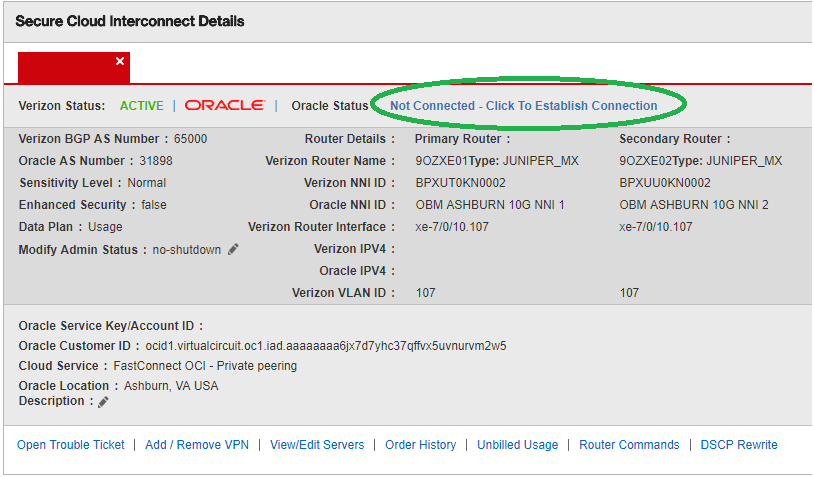

7 Customer and Verizon By default, the Private IP VPN entered with the Secure Cloud Interconnect order is connected to the Secure Cloud Interconnect port. If you want to add additional VPNs, you can use Dynamic Network Manager to add one or more of your Private IP VPNs to the Secure Cloud Interconnect port (using the Add/Remove VPN menu).
PLEASE NOTE: When you add or remove Private IP VPNs to a Secure Cloud Interconnect port, it is important to verify that the IP addresses of the Private IP VPNs don’t overlap and the total number of Private IP prefixes do not exceed the MAX number specified in the VPNs. In the latter case, you must contact the Verizon Account Team and request an increase to that MAX number.
If you are using non-standard Secure Cloud Interconnect designs, coordinate with your Verizon Account Team before proceeding with this step.
Check the “Shutting Down the Secure Cloud Interconnect Port” section for the steps to shut down the port if needed.Shutting Down the Secure Cloud Interconnect Port 1 Customer or Verizon Once the port is provisioned, you or your Verizon Account Team should log into Dynamic Network Manager and select the Secure Cloud Interconnect port.
As highlighted, click on the pen following the “Modify Admin Status” field.”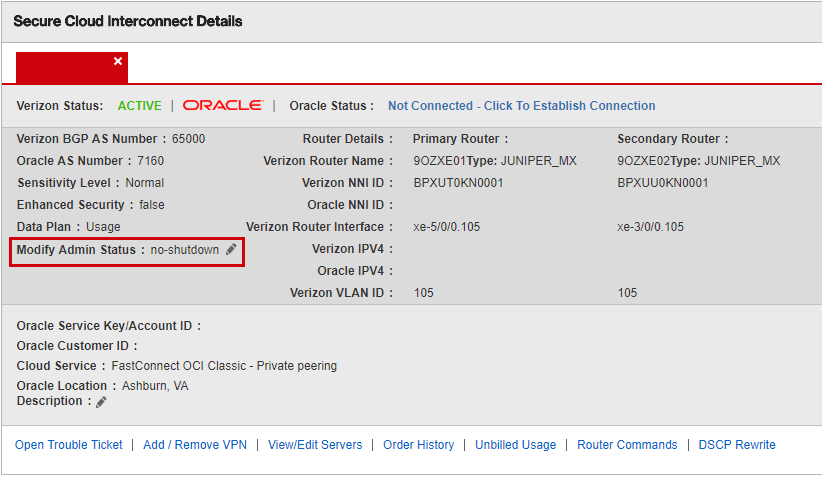
2 Customer or Verizon The following screen shot shows the page that will open once the “Modify Admin Status” pen is clicked on.
The Shutdown / No Shutdown of the port can be done through the “New Admin Status” drop down menu.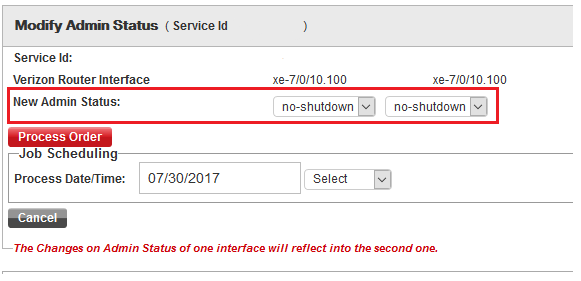
Services and/or features are not available in all countries/locations, and may be procured from in-country providers in select countries. We continue to expand our service availability around the world. Please consult your Verizon representative for service availability. Contact us.