-
Resumen
-
Verizon’s Business Connection solution provides Verizon VoIP and Internet Dedicated Services, an ADTRAN 924e Gateway, and Verizon Installation and 7x4x24 Maintenance. Business Connection is a streamlined communications solution designed for businesses that want a cost-effective way to run voice and data over a single, reliable IP network.
Note: For 1 GB connections, an additional ADTRAN Netvanta 5660 is required.
This service works with existing Key or Private Branch Exchange (PBX) systems and does not require additional investment in costly infrastructure or desktop equipment. Verizon provides a high-quality, business-class solution backed by Verizon's strong Service Level Agreements (SLAs) that support reliable performance with dedicated connections and reporting features to help organizations best utilize resources.
-
Your Verizon team
-
In working with Verizon, you will have exposure to various segments to ensure your Business Connection implementation is a success.
Your Order Manager will implement a communication plan consisting of periodic emails and follow up calls to provide status on key information regarding the implementation, activation and porting of your service request. You can contact the Order Manager via email or phone at any time.
Note: E-mail communication sent by your assigned Order Manager will contain their contact information along with escalation contact information in the signature section of the e-mail.
Key milestones updates:
- Scheduling of the Onsite Order Verification Site Assessment Survey
- Scheduling of your ‘Site Ready’ Site Survey (applicable for select Ethernet services)
- Participate in the Order Verification Call (OVC)
- OVC Summary
- Service order acknowledgement
- Confirmation of the circuit install date
- Installed circuit confirmation
- Router delivery and activation ready notification
- Activation scheduled date and bridge information
- Service activation confirmation and port pending notification
- Porting scheduled date and bridge information
- Order completion confirmation and customer closure letter.
-

-
A Note about Site Readiness
Review Verizon’s Customer Readiness Website and the brief Customer Readiness Video. This site and video will assist you in preparing for your Verizon Network Service Installation. Reviewing the content on this site and following some simple steps will help facilitate a smooth installation of service.
Onsite Order Verification Site Assessment Survey
To verify that your site is ready for the Business Connection service, Verizon has included at no additional cost to you an Onsite Order Verification Site Assessment Survey. Your assigned Verizon Order Manager will contact you to schedule a time to perform the onsite survey. If you have a phone or network vendor already, they do not need to appear at your facility for the site survey.
-
There are four main areas assessed during your site survey:
- Customer’s communications room and equipment
- Customer’s equipment/type connection
- Router location in communication room
- Demarcation (DMARC) location and Ethernet cable extensions
Benefits of the Onsite Order Verification Site Assessment Survey:
- Confirms the suitability for the installation of the ADTRAN 924e gateway, circuit, and Voice over IP (VoIP) service implementation.
- Surveys your communication room and equipment, type of connection, IAD (router) location in the communication room, and Demarcation location and cable extensions.
Site Ready Survey (applicable for select Ethernet services)
This survey is performed by a Verizon Field Engineer to identify additional site preparation work at your facilities that are required prior to the installation of Verizon In-Region Switched Ethernet Access. For an additional charge, Verizon will coordinate, perform and complete this work prior to the scheduled installation of your new Verizon In-Region Switched Ethernet Access.
Once the surveys are complete the Order Manager will call you to complete the Order Verification Call where the site survey results and order will be reviewed with you for correct and complete information.
Order Verification Call
After the site survey, your Order Manager will contact you to review the site survey findings and your order details. This generally happens 1-2 business days after your survey is completed.
- The Order Manager will provide you the due dates for the activation and porting of the service. These are the dates Verizon will be ready to activate your service and port your numbers.
Customer action
Please ensure you and your phone/PBX vendor are available on the date agreed with the Order Manager for the order verification call to avoid any potential service downtime.
- The Order Manager will be your primary point of contact moving forward until the completion of your Business Connection service.
Customer action
To avoid delays in completing the Order Verification Call, have a phone/PBX vendor or someone familiar with your phone system review and verify the Pre-Install Checklist items prior to the call, or have them present to participate on the call. You are responsible for retaining a phone/PBX vendor to perform any required work on your Key (analog) or PBX system, to include accurate identification, mapping and labeling of all lines.
Note: If you need assistance locating a phone system vendor, while Verizon doesn't endorse any phone/PBX vendor, there are some phone/PBX vendor lists available online –one that is often used to find vendors is http://phoneinstallers.net.
Disclaimer: Verizon provides this link for informational purposes only and does not endorse any of the vendors on the website.
Pre-install Checklist
Your local customer contact and / or your vendor should provide information on the following checklist items that will be reviewed by your Order Manager on the Order Verification Call:
- Identity your local contact/authorized person who will provide site access to Verizon.
- Complete the Site Readiness Requirements
- Onsite Order Verification Site Assessment Survey – Included at no additional cost. A Verizon certified supplier surveys the existing phone system and communication room, lines, cable/wiring, and demarcation points.
- Site Ready Survey (applicable for select Ethernet services) – Surveys the Verizon In-Region Switched Ethernet Access Network. If a site survey is required, your Order Manager will schedule the survey with you, and an engineer from Verizon will contact you to confirm the appointment. Your local contact (LCON) must be present during the site survey to provide access and to address any additional questions about installation.
- Validate your demarcation (DMARC) information.
- Confirm type of router connection to your phone equipment (T1 Channel Associated Signaling (CAS), T1 Primary Rate Interface (PRI), Amphenol cable and 66 punch-down block).
- Confirm your Customer Premise Equipment (CPE) hand off type [analog, digital, IP- Session Initiation Protocol (SIP)].
Customer action
It is very important to correctly identify whether the equipment in your facility is an analog or digital handoff to avoid a restarting of your provisioning, which will cause significant implementation delays for your system. See the Private Branch Exchange (PBX) and Systems Requirements section for assistance confirming your system's handoff type.
Visual Aid to Assist With Identification:
Digital Hand-Off: Digital PBX systems

- Will typically have one wire from the Integrated Access Device (IAD).
- Confirm if the Digital Signal 1 (DS1)/ Primary Rate Interface (PRI) card is present in the phone system. The card should be recognizable as most have a single RJ45 on the front end of the card and clearly marked with a DS1, T-1, or similar description.
Analog Hand-Off: Key-Systems and Analog PBX

- Will typically have 66 punch-down blocks or RJ11.
- Will have multiple wires from the integrated Access Device (IAD).
- Analog requires AMP cable and connects to the AMP side of the customer PBX.
- For Key systems, properly map and clearly label all of your lines.
- Retain a phone/PBX vendor to prepare your system to work with Business Connection.
- Properly map and clearly label all lines prior to the activation of the service and porting of the numbers.
- Configure any public switched telephone network (PSTN) lines or fax lines not moving to Business Connection service appropriately.
- Ensure you and your phone/PBX vendor is confirmed to be present on the due dates provided by the Order Manager for installation and porting. If schedule conflicts arise, notify your Order Manager at least 48 hours before the scheduled dates to avoid potential service downtime.
- Validate any of your existing IP addresses.
- Identify all of your portable lines.
Note: For any numbers not moving to Business Connection, you will be responsible for retaining these lines with your current local exchange company or service provider. - Identify any special lines (alarm, modem, credit card, elevator, Asynchronous Transfer Mode (ATM), Digital Subscriber Line (DSL), Toll Free etc.). These lines are not portable.
Customer action
Please ensure you make arrangements to have these lines remain on or moved to PSTN service with your current local exchange company or service provider. You will continue to receive a separate bill for those numbers that are not ported.
Note: Fax lines
- Faxing is supported; however, older fax machines may be unable to receive, or an occasional fax error is possible with certain types of fax machines. Group 3 (G3) faxes that support G.711 can send and receive faxes with Business Connection. In order to minimize errors:
- Fax machines must be configured with error correction turned off
- Ensure fax machines and phones are all serviced from the same punch-down or patch panel
You must dial prefix digits with fax machines to ensure proper codec is used or selected. Customer must inform Verizon what the selected prefix digits are prior to implementation.
-
Verizon includes at no additional cost to you an Onsite Order Verification Site Assessment Survey. It consists of a physical on-site survey conducted by a Verizon approved supplier of the customer’s proposed location(s) for installing the ADTRAN 924e Gateway, and a report on the location(s)’ suitability for the installation of the Gateway with respect to Customer’s Communication Room and Equipment, Customer’s Equipment/Type of Connection, Router Location in Communication Room, and Demarcation location and cable extensions.
The Order Manager will review the site and other requirements with you on the Order Verification Call.
Customer action
Review the following site readiness details below, and take appropriate action as needed.
Site Requirements
Review Verizon’s Customer Readiness Website and the brief Customer Readiness Video. This site and video will assist you in preparing for your Verizon Network Service Installation. Reviewing the content on this site and following some simple steps will help facilitate a smooth installation of service.
Note: Site Ready Survey (applicable for select Ethernet services) – Surveys the Verizon In-Region Switched Ethernet Access Network. If a site survey is required, your Order Manager will schedule the survey with you, and an engineer from Verizon will contact you to confirm the appointment. Your local contact (LCON) must be present during the site survey to provide access and to address any additional questions about installation.
Site Not Ready
If your location(s) are not suitable, a price quote may be provided to bring your locations in compliance. You have the option to accept the quote and proceed with an order, or you may also complete the required work independently of Verizon.
Customer action
If you need to reschedule an installation due to the site not being ready the day of installation, you must notify your Order Manager at least 24 business hours ahead of time.
If your Order Manager is unavailable, you may call the Verizon On Demand Activations team at (866) 829-9719 to notify Verizon that a rescheduling of the installation is needed.
You would provide your customer name, order number, current scheduled time, and new requested time. If notification is not provided within 24 business hours, additional fees may apply.
Permits and Approvals
You should obtain all necessary permits and approvals. You are responsible for complying with all applicable codes, regulations, and laws, including but not limited to electrical, building, safety, and health.
PBX and System Requirements
The following technical interface requirements should be provided to your system vendor or technical support person. You are required to retain a vendor as soon as possible to avoid order and scheduling delays.
- For Analog interface (Key System), Verizon supports Foreign Exchange Subscriber (FXS) Loop/Ground Start signalling. The Key System must be able to accept 40 Virtual Root Mean Square (VRMS) ring voltage.
- For T1 Central Authentication Service (CAS) Interface, your PBX must support Wink Start signalling when a T1 CAS interface is ordered. This means your PBX must contain an interface card capable of supporting T1 CAS. In addition, you must specify type of framing [Extended Super Frame (ESF) or Super Frame (SF)] and type of line coding (B8ZS or AMI).
- For ISDN PRI Interface, your PBX must contain an Integrated Services Digital Network (ISDN) Primary Rate Interface (PRI) capable interface card. You must indicate whether Network Interconnect 2 (NI2) or 5 Electronic Switching System (5ESS) switch protocol is needed. A ‘D’ channel card may be needed (dependent upon concurrent call requirements).
To avoid significant implementation delays, it is very important that you or your vendor:
- Identify the correct interface to the system and provide it to the Order Manager during the Order Verification Call.
Note: If it is an analog interface please confirm to the Order Manager whether it will remain analog.
Customer action
Tips to confirm the system’s interface:
Have your phone/PBX vendor confirm the interface.
- Digital PBX systems:

- Will typically have one cable connected from your service provider.
- Confirm that this cable connects to a DS1/PRI card in your phone system. The card should be recognizable as most have a single RJ45 port on the front of the card and clearly marked with a DS1, T1, or similar description.
- Analog Key-Systems and Analog PBX systems:

- Will typically have multiple cables connected from your service provider.
- Will typically use 66 punch-down blocks connected to an Amphenol (AMP) port or multiple RJ11 ports (may be marked FXO ( Foreign Exchange Office) on your phone system
- Will typically have multiple cables connected from your service provider.
For your key systems, have all of your lines clearly labelled and properly mapped.
- Provide Verizon with the number of digits that your phone system expects to receive and, specifically, what digits are required.
The graphic below depicts the equipment used, as well as the different configurations for analog and digital handoffs
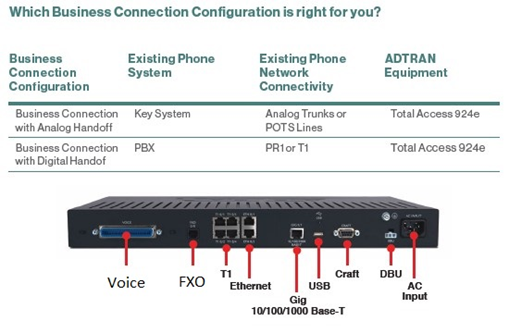
Note: For 1 GB connection, an additional ADTRAN Netvanta 5660 needs to be deployed.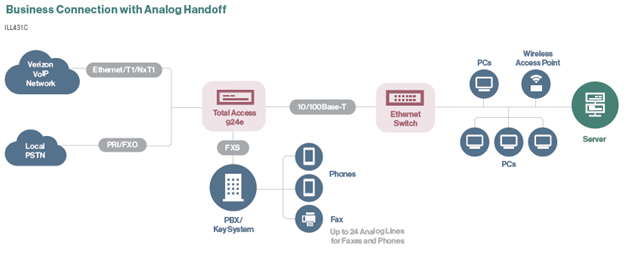
Customer Provided Device RequirementsPBX/Key System
You or your phone system vendor is responsible for all PBX and key system configurations and ongoing support. As such, you may need to obtain assistance from your vendor to modify configurations to work correctly with Business Connection. Your vendor may also need to handle the configuration and testing of other equipment and networks with which the equipment interacts.
Customer action
You have to ensure that the phone system/CPE is configured to accept inbound calls to every Automatic number identification (ANI) used for outbound calls from the phone system. Verizon does not overwrite or mask the ANI for outbound 911 calls, so in the event that emergency personnel attempt to call the 911 caller back, the ANI on the 911 calls must be reachable via the phone system/CPE.
Gateways
You have to configure the gateways based on Verizon requirements.
Firewall
You or your designated representative must be on-site on the day of installation to physically connect the Verizon VoIP equipment to the firewall, test it, and make configuration changes if necessary.
Verizon will only set up basic Network Address Translation (NAT) function on the firewall.Customer action
Please ensure you set up any additional configurations, such as port mapping to specific hosts, e-mail, web server, or other applications.
Physical Requirements
You must take specific action and/or ensure that the following items are appropriately addressed:
- Provide a safe working environment for Verizon employees.
- Provide a location for equipment that is environmentally sound. This area must be dry and sufficiently cooled to allow the equipment to function properly.
- Provide a place to put the physical equipment, using one of the two available options:
- A shelf on a 19-inch telecom rack.
- A suitable table that can support the equipment weight and have the minimum dimensions of 24” wide by 20” deep with 24” of clearance for the equipment to be stacked.
- Physical mounting points and interfaces must be compatible with the Equipment.
- Provide a minimum of two 6-socket power strips.
- Cabling and wiring needed to connect ordered equipment to the DMARC (Demarcation) is supported.
Customer action
You are responsible for general inside wiring which is not part of the installation of ordered equipment (CPE) or services.
- Assume responsibility for hardware, software and memory compatibility issues related to existing equipment.
Demarcation (DMARC) Extensions
If services need to be extended beyond the telecommunications demarcation point, you are responsible for ensuring that extended demarcation facilities are installed and ready upon implementation of Business Connection. Alternatively, you may be able to order a DMARC Extension from Verizon or the third-party local exchange company (LEC). Delays in extending a DMARC may result in implementation delays.
Telephone and/or data circuit lines must be mapped and fully installed with proper demarcation. The points of demarcation must be within six (6) feet (cable length) of the Equipment. Improperly installed DMARC extensions may result in implementation delays.
Customer action
You must verify that all ancillary equipment, supplies, and materials such as cables associated with connecting equipment have been received and are on-site and available, before the installation commences.
Verizon recommends providing dial-in modem access to the Equipment, to allow remote access for testing and configuration. Remote Services can only be provided where this remote access is available. Not having a modem and standard phone line in your facilities room may result in additional charges associated with repair visits if a maintenance plan is not purchased.
Power Requirements
Adequate electrical power must be available and within reach of the Equipment.
Loss of electrical power may cause the Verizon IP Integrated Access service to cease working if there are no accommodations made for back-up power. Verizon highly recommends that you install an Uninterruptible Power Supply (UPS) onsite.
Verizon does not provide UPS units with Verizon VoIP IP; however, if you choose to implement a UPS, the following are some guidelines for reliable communication in case of a power outage:
- Back-up the entire building using UPS. This will protect all devices and equipment from power failures, including telephony, data networking, and PCs.
- Provide a separate generator for back-up power (in addition to the feed provided by the utility company). In this case, you may still need to add UPS, because it may take a few minutes for the generator to ramp up.
Note: The advantage of this approach is that less battery time is needed for each UPS. You should consult with your PBX vendor or your Order Manager for any additional power requirements as needed.
Customer LAN/WAN Network Requirements
Your LAN infrastructure must support voice and data traffic with appropriate QoS (quality of service) policies to deliver high quality voice. Verizon requires that your Local Area Network (LAN) / Wide Area Network (WAN) must meet the standards specified in the bullets below to provision VoIP IP Integrated Access services (e.g., Business Connection). Changes in Customer LAN or WAN configuration could affect the performance level of the VoIP IP Integrated Access service, up to and including loss of dial tone.
- Voice quality requires the use of switches on the LAN; use of Ethernet hubs can cause voice quality problems.
- The existing LAN bandwidth should be evaluated to ensure it can support additional voice traffic. This can be done by measuring both average and peak bandwidth availability. It is suggested that peak link utilization be below 75 percent. If there is high latency LAN performance, voice quality will suffer.
- The LAN should be set to full duplex mode (whenever possible).
- LAN switches must be set to full duplex transmission to provide high voice quality.
- You must be using a 10 Base-T or higher speed LAN, and Category 5 (CAT5) or higher wiring is required.
- Certain Ethernet switches support Virtual Local Area Networks (VLANs) and Quality of Service (QoS) to support voice and data traffic. We recommend that these features, if available, be turned on.
Customer action
We recommend that you run an anti-virus/anti-spyware program on all PCs prior to the installation of the Verizon VoIP IP Integrated Access service (e.g. Business Connection).
Unsupported applications:
- Alarm , elevator, monitoring, credit card, ATM, or DSL lines
Verizon do not port alarm, elevator, monitoring, credit card, ATM, or DSL lines as they typically use modem functionality, and we discourage using modems for any “public safety” applications. It is suggested that if communication is required for alarm systems, these remain on PSTN service.
- Modems
Verizon discourage using modems for any “public safety” applications. Modems should only be used on Verizon VoIP for services where “best effort” performance is acceptable. We do not provide performance guarantees or support of modem configurations.
-
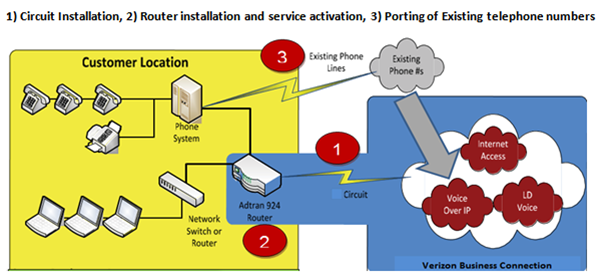
Once the order is submitted by your Order Manager, the Access, Internet Dedicated Service, Voice over IP (VoIP), and ADTRAN 924e Gateway provisioning processes will begin.
Note: With 1 GB connections, an additional ADTRAN Netvanta 5660 is required.) When the provisioning of the services is completed the following will occur:
Phase 1- Installation of your access circuit
This phase involves installing the access circuit at your designated location by Verizon or a third-party Local Exchange Company (LEC) representative and includes circuit delivery and installation, DMARC extension and remote circuit testing.
The installation of your circuit is dependent upon the type of circuit ordered, and availability of facilities.
Note: Site Ready Survey (applicable for select Ethernet services) – Surveys the Verizon In-Region Switched Ethernet Access Network. If a site survey is required, your Order Manager will schedule the survey with you, and an engineer from Verizon will contact you to confirm the appointment. Your Local Contact (LCON) must be present during the site survey to provide access and to address any additional questions about installation.
Customer action
- You and your vendor should ensure all site readiness requirements are met prior to installation of the circuit.
- Please provide access to your circuit installation location within 30 minutes of arrival of the Verizon or third party LEC representative. Site surveys and circuit installations are performed during the hours of 8:00 a.m. – 5:00 p.m. local time.
Phase 2- Installation of your router and connecting it to the data access facilities
Phase 2 involves installation of your router, connecting it to your data access facilities and testing connectivity. A Verizon field representative will be dispatched to your facility.
Note: Billing begins when phase 2 is completed. The service is available for your use. Since this is a new service installation there may be an overlap in service. You could be billed for Business Connection and your existing service until the porting is completed and the old service is disconnected. It is important to be ready to port you numbers as soon as this phase is completed.
Customer action
- Participate on the service install activation call (limit length of call/site visit by providing 100% accurate order information on the Order Verification Call)
- You and your phone/PBX vendor must be present on the scheduled date and time provided by the Order Manager to connect any necessary cables, and perform any necessary testing on your system. If you require an analog hand-off to a Key System, you or your vendor will need to ensure all lines are clearly labeled and properly mapped. In addition, you or your vendor may need to connect an amphenol cable to a 66 punch-down block. You are responsible for retaining a vendor to perform any required work on your key or PBX system.
- Provide access to your installation location within 30 minutes of arrival of the Verizon or third party representative. Installations are performed during the hours of 8:00 a.m. – 3:00 p.m. local time.
- If schedule conflicts arise, notify the Order Manager at least 48 hours before the scheduled dates to avoid potential service downtime, and a re-schedule of the installation.
If your phone/PBX vendor is not present on the day of installation, your installation may need to be re-scheduled and additional charges applied. For PBX and key systems with an analog interface, a vendor may not be required in this phase. The Order Manager will advise.
Phase 3- Porting of phone numbers
The third phase consists of the porting of phone numbers from your active lines over to the new circuit and router. A Verizon field representative may be dispatched to your facility.
Customer action
Participate on porting call (limit length of call/site visit by providing 100% accurate order information on the Order Verification Call)
- TIPs: Identify all portable and special lines during the Order Verification Call to avoid potential service interruption.
- Have your phone system vendor appropriately configure any PSTN lines or fax lines not moving to Business Connection prior to porting.
- Your phone/PBX vendor must be present on the scheduled date and time provided by the Order Manager to perform any cross-connects, programming, and testing. If you require an analog hand-off to a Key System, you or your phone/PBX vendor will need to ensure all lines are clearly labeled and properly mapped. In addition, you or your vendor may need to connect an amphenol cable to a 66 punch- down block. You are responsible for retaining a vendor to perform any required work on your key or PBX system.
- Provide access to the installation location within 30 minutes of arrival of the Verizon or third party representative. Installations are performed during the hours of 8:00 a.m. – 3:00 p.m. local time.
- If schedule conflicts arise, notify the Order Manager at least 48 hours before the scheduled dates to avoid potential service downtime, and a re-schedule of the porting.
If your phone/PBX vendor is not present on the day of porting, a potential service interruption may occur, and the porting of your numbers may need to be re-scheduled and additional charges applied.
Service Delivery Expectations
Business Connection involves multiple products being ordered and provisioned. The Order Manager will provide you with an estimated due date after your order is placed.
IMPORTANT: When no delays are encountered, and facilities are readily available, for the service installation type of T-1 (1.5 Mbps), your service can generally be delivered within 53 to 77 calendar days. For the service installation type of Ethernet, your service can generally be delivered within 81 to 105 calendar days.
Examples of delays that may impact the delivery of your service:
- Obtaining accurate and complete details for your order.
- Obtaining accurate list of all phone lines including DID (Direct Inward Dial) lines to be ported.
- Confirming the correct service delivery method (hand-off) your phone system (analog, digital, Session Initiation Protocol (SIP))
- Obtaining your Customer Service Record (CSR) from the previous carrier.
- Facilities not available from your underlying carrier/service provider.
- Receiving Firm Order Confirmation (FOCs) from your underlying carrier/service provider for the specific circuit that will be installed over your facility.
- Completing customer readiness requirements such as physical space or cable conduit requirements.
- Retaining a phone/PBX vendor to prepare your phone system.
These types of delays will extend your service delivery date.
Customer action
To prevent customer related scheduling delays, provide accurate and complete order and telephone number details during the Order Verification Call, ensure all site readiness requirements are completed, and have your phone vendor retained and scheduled by the router delivery, activation and porting dates provided by your Order Manager.
-
Software updates and on-going maintenance
You have to ensure that all systems and equipment are at the minimum revision levels that we have certified for use with Verizon’s VoIP service.
Feature support
You are primarily responsible for the set-up, monitoring, and maintenance of certain features of Business Connection. The following are some of these features:
- Lightweight Directory Access Protocol (LDAP) integration with third-party authentication servers
- Virtual LAN (VLAN) and firewall configurations after initial installation.
Troubleshooting/problem resolution
Business Connection includes an ADTRAN 924e Gateway with a Verizon 7x4x24 maintenance agreement. (For 1 GB connection, an additional ADTRAN Netvanta 5660 router is required.) This agreement covers 7 days per week, 24 hours per day with best effort 4-hour on-site equipment replacement, if needed. You are responsible for contacting us to report troubles or issues on the Verizon Enterprise Center portal or by contacting VoIP Repair.
We will use various industry standard procedures to test the installed equipment. You will be the point of contact noted on any trouble tickets and required to work with Verizon to resolve the problem.
Equipment requirements
All equipment must be Verizon-certified, maintained with approved up-to-date software releases, and utilize configurations approved by Verizon. We support two certified software releases for every device—the current certified release and the previous certified release. It is your responsibility to ensure that all of your devices remain on the current certified release. You may contact us to obtain Operating System (OS) upgrades.
-
Service disruptions can hurt a company's bottom line and compromise an organization's mission. The economic and reputational imperatives of the current market have shifted the discussion from IT disaster recovery to an enterprise-wide business continuity focus.
Organizations of all sizes and industry types should have ongoing, enterprise-wide Business Continuity Programs that develop, prepare and exercise the various areas of continuity from critical business processes to IT service availability. The Business Continuity Program should address areas such as Emergency Response, Impact Analysis, Business Continuity Plans, Disaster Recovery Plans, Supplier Plans, Exercises, and ongoing Business Continuity program management.
The goals of today’s most relevant Business Continuity Programs are those providing organizations with an enterprise-wide business continuity focus, that not only includes strategizing and planning for IT service availability and disaster recovery but addresses the ability to manage all areas of critical and continuity activities of the program to help prepare and mitigate the impact from ever-increasing risks threatening to interrupt organizations’ critical processes.
Verizon helps our customers to effectively prepare and maintain continuity during planned and unplanned events to help reduce the risk and impact from disruptions. Please contact your Verizon account team for further assistance.
-
Easily Manage your Services Online
The Verizon Enterprise Center makes it easy for you to monitor, manage, analyze and optimize your Verizon products and services online. Available seamlessly between desktop, tablet and smartphone – you can act on your crucial data wherever your work takes you.
-
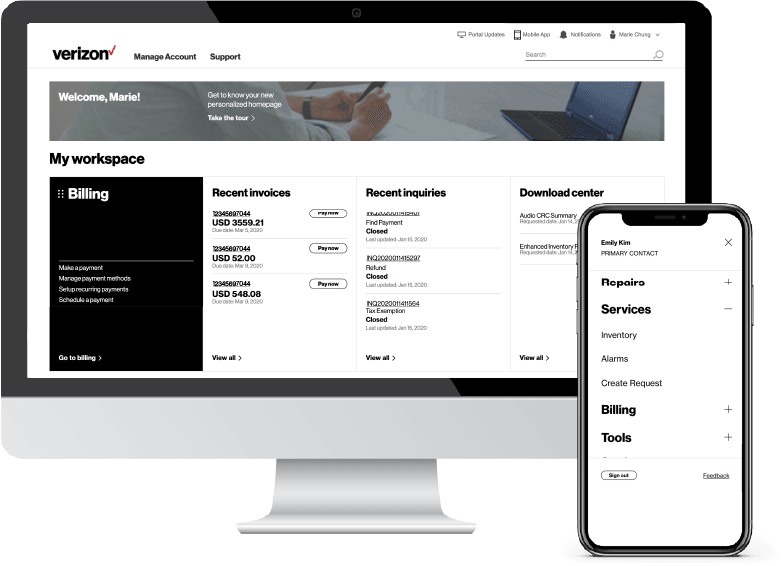
-
Register for the Verizon Enterprise Center
- Go to sso.verizonenterprise.com/ or download the My Verizon for Enterprise mobile app
- Click the ‘Register’ link
- Enter the invitation code you received to complete registration.
-
Business Connection repair needs
Business Connection customers should report issues to the Verizon Customer Service inbound call group.
Be prepared to provide the following information when you call:
- Service identifier (e.g. a phone number)
- Contact person, name and number
- Local Contact Information and Local Access hours for the affected site
- Internal ticket number, if applicable
- Description of trouble
- Time the event began and duration of event
- Severity (impact to entire site? multiple users? single user?)
- Frequency (constant occurrence, if intermittent – how often?)
- Call Example. Please include this information in your example -
- Dialled From Number & Dialled To Number
- Date & Time of the Call
- Result of the Call
Other customer service and support options
Also see the Manage your account with Verizon Enterprise Center section of this Welcome Kit for information on making changes to your Business Connection Services yourself. The link is available in the left hand menu
-

-
Reporting
Your VoIP Reports are accessed via the Traffic Reporting tool on the Network Tools tab in the Customer Learning Portal . There is a tutorial pre-recorded session that enables you learn the full VoIP Reporting functionality.
You may access the self-lead tutorial course 24 x 7 at this link. https://customertraining.verizon.com/
For assistance while in Verizon Enterprise Center portal, navigate to live chat (“Chat Now”) from the home page
-
Integrated Administrative Console (IAC)
The Integrated Administrative Console (IAC) bridges your computer and telephone networks into a single IP network that is manageable, scalable, and resilient. Your designated administrator(s) can manage telephone features and privileges across your entire enterprise.
With Business Connection, the managing of your product features is simple within the Integrated Administrative Console (IAC).To access the IAC, go to the Manage Account > Product Tools > Network Management> Voice Over IP (IAC-Admin).The IAC opens in another browser window.
Note: You will need special permission for the IAC access. The user credentials for access will be gathered during the ordering process. If you have any issues or need additional users to be entitled with permission to the IAC you may contact the Verizon Enterprise Center Help Desk. Please be sure to have your Verizon Enterprise Center User ID and your Enterprise ID when you call.
Information and training for the IAC portal can be found on the Customer Learning Portal. Click on the Training link for more details as to courses, user guides and virtual coaches available for VoIP IP Trunking
-

-
Training
To help you get the most out of your service, Verizon offers several types of training at no additional cost via the Customer Learning Portal, including instructor-led courses, Virtual coaches, along with numerous user guides. Training courses and documents are available on topics such as Verizon Enterprise Center portal, Integrated Administrative Console (IAC), and VoIP Reporting (including Business Connection).
-
- All training and information can be found on the Customer Learning Portal.
- Please see here below an indicative list of course, Virtual coaches and user guides below in relation to VoIP IP Trunking (including Business Connection).
- VOIP Training Instructor-Led Courses:
- IAC IP Trunking (90 mins)
- IAC VoIP Reporting (60 mins)
- VOIP IP Trunking related User Guides:
- Integrated Administrative Console (IAC) IP Trunking & IP Integrated Access User Guide
- VoIP Reports Guide for Traffic Reporting User Guide
- VOIP IP Trunking related short User guides available to help you configure specific features:
- Caller ID & CNAM for IP Trunking & IP Integrated Access - PBX
- Call Forwarding for IP Trunking & IP Integrated Access - PBX
- Interceptor de llamadas
- Calling Plans and Account Codes
- Create a Hunt Group
- VOIP IP Trunking related Virtual coaches:
- Virtual Coach – Verizon Enterprise Center – Call Forwarding in VOIP
To verify that your site is ready for the Business Connection solution, Verizon provides the Onsite Order Verification Site Assessment survey at no additional cost. This thorough site assessment will help avoid delays to your installation.
The survey will review your readiness level associated with the following areas:
- Customer Communication Room and Equipment
- Customer's Equipment/Type Connection
- Router Location in Communication Room
- DMARC location and proximity
Any issues identified during the assessment will be shared with you. It is important that you take action to remediate them. If your location(s) are not suitable, a price quote may be provided to you by the survey supplier to bring your locations in compliance. You have the option to accept the quote and proceed with an order, or you may also complete the required work independently.
Any questions about the site assessment survey can be addressed to your Order Manager.
You do not need your phone system vendor to be onsite for the survey.
The site surveys will help you to verify that your site is ready to accept the Business Connection solution, and avoid implementation delays with the Ethernet access (if applicable) portion of your order, and with the installation of the IAD (router), and activation of the VoIP service, and porting of your numbers.
The Onsite Order Verification Site Assessment Survey is performed for each order. It reviews your readiness level associated with the following areas:
- Customer Communication Room and Equipment
- Customer's Equipment/Type Connection
- Router Location in Communication Room
- DMARC location and proximity
The Site Ready Survey is not always required. It only applies to the Verizon In-Region Switched Ethernet Access Network. It assesses if your facilities are ready. For example: Is innerduct or conduit required to be installed to support installation of cable during Verizon In-Region Switched Ethernet Access deployment. Your Order Manager will advise you if this survey is required.
This important call confirms the configuration and technical details you need for your service to work for you. While you may have discussed some configuration details with your Sales person, it’s important to review the entire configuration, discuss dependencies, and confirm that you and your site are ready for installation.
You can make changes to many VoIP features in the Integrated Administrative Console (IAC) accessed online via the Verizon Enterprise Center, which are considered “self-service” changes.
Alternatively, you may request that Verizon make a change to any of the “self-service” features on your behalf as part of the Premium Services offered by contacting the VoIP Help Desk/Repair 24x7 at 877-777-7176. Additional fees apply.
Examples of Feature and Configuration Management Activities that can be done for you include:
- VoIP Feature Management
VoIP Feature Management consists of those feature configuration and profile changes that could be performed by you either via Verizon Enterprise Center or the Integrated Administrative Console (IAC). - Customer Authorization of Charges. Prior to Verizon’s performance of the requested VoIP Feature Management activity, you will be informed of the type of support activity, and the applicable charge(s) for such activity. You will be invoiced upon successful completion of the support activity.
- Call Forwarding Plans
Verizon can work with you to provision pre-defined call forwarding plans for all or just a subset of your VoIP telephone numbers (“TNs”) to facilitate service continuity in the event of a network event. Additional charges apply. - Class 5 Diverse Provisioning (U.S. only)
You can request that a portion of your DIDs be split and provisioned across diverse Class 5 Central Offices in the same rate center, provided that Verizon has more than one such Central Office available and serving the rate center. Upon receipt of your written request, Verizon will verify availability of diverse DID assignments, and provide notification of those which are eligible. Any provisioning assignments made are subject to change due to future Verizon network consolidations. Additional charges apply.
With Verizon Enterprise Center Mobile, you have access to information you need to manage your critical business functions on-the-go. You can manage your Verizon account from a smartphone or a tablet using the mobile application for single sign-on access to Verizon Enterprise Center, My Business Account.
Smartphone users can download an app from Google Play or the App Store that supports access to Verizon Enterprise Center, My Business, and Verizon portals. Simply search for “My Verizon Enterprise;” download the app; and conveniently launch right into Quick Tasks or sign in to your business portal for more management options. An icon is added to your phone’s home screen for easy access the next time you log in. Requirements are as follows:
- App Store: Apple iPhone models that have at least a 13.x iOS version in the U.S. on any carrier or Wi-Fi network.
- Google Play: Selected devices using an operating system of Android 5 or higher in the U.S. on any carrier or Wi-Fi network
You can also access Verizon Enterprise Center Mobile with a tablet by signing into a browser-based application at http://verizonenterprise.com. The tablet functionality will be the same as the smartphone app, supporting key business functions that vary by the users’ portal and permissions. Accessing the Verizon Enterprise Center from a mobile device or tablet will not provide the same options as the desktop version.
Verizon Enterprise Center portal users can use Quick Tasks for repairs, billing, and some wireless functions or sign-in to get access to key business functions delivering near real-time information to you.
Verizon will install your service up to your phone system, but you will need your phone/PBX vendor to be present on the scheduled dates and times provided by the Order Manager to connect any necessary cables and perform any programming/configuration, and testing on your phone system.
If you require an analog hand-off to a Key System, you or your phone/PBX vendor will also need to ensure all lines are clearly labeled and properly mapped. In addition, you or your vendor may need to connect an amphenol cable to a 66 punch-down block. You are responsible for retaining a phone/PBX vendor to perform any required work on your PBX or Key System.
While Verizon doesn’t endorse any phone/PBX vendor, there are some vendor lists available online –one that is often used to find vendors is http://phoneinstallers.net/.
Disclaimer: Verizon provides this link for informational purposes only and does not endorse any of the vendors on the website.
Some conditions could prevent all of your numbers from porting such as changing to a different rate center or current numbers from a carrier without portability. Special lines such as alarm, modem, credit card, and elevator lines are not recommended for porting. There are also rare conditions that could require a delay of several days to move phone numbers from one Verizon product to another. The Order Manager or Sales person will be able to tell you if all of your numbers can be ported. It is important to note that you will continue to receive a separate bill for those numbers that are not ported.
Please refer to the Service Delivery Expectations section of the Welcome Kit. Business Connection involves multiple products being ordered and provisioned. Your Order Manager will provide you with an estimated due date after your order is placed. Generally, when no delays are encountered, and facilities are readily available, for the service installation type of T-1 (1.5 Mbps), your service can generally be delivered within 53 to 77 calendar days. For the service installation type of Ethernet, your service can generally be delivered within 81 to 105 calendar days.
Most installations take less than 2 hours, but individual lines are generally disconnected and reconnected in less than 15 minutes.
The IAC is an interactive portal that helps you control your VoIP Services – from creating usage reports to activating your VoIP features. Learn how to use it by referencing one of the Integrated Administrative Console User Guides located on the Customer Learning Portal (Click on the Training link for more details as to live courses, user guides and virtual coaches available).
Business Connection works with any existing Key System (KSU) or PBX. It can include either IP Integrated Access (IPIA) or IP Trunking (IPT) as the VoIP portion of your bundle. IPT hands off SIP Trunking directly to your certified IP PBX. IPIA hands off either analog or digital connections to your Key System or PBX equipment. To learn which you have ordered, contact your Order Manager.
Here are some helpful hints:
- Have your phone/PBX vendor confirm the phone system’s interface/hand-off type.
- Digital PBX systems:
- Will typically have one wire connected from your service provider or Integrated Access Device (IAD).
- Confirm that this wire connects to a DS1/ Primary Rate Interface (PRI) card in your phone system. The card should be recognizable as most have a single RJ45 port on the front of the card and clearly marked with a DS1, T1, or similar description.
- Analog Key-Systems and Analog PBX systems:
- Will typically have multiple wires connected from your service provider or Integrated Access Device (IAD).
- Will typically use 66 punch-down blocks connected to an Amphenol ("AMP") port or multiple RJ11 ports [may be marked "Foreign Exchange Office (FXO)”] on your phone system..
Please see section titled “Customer Support”.
Learn how to create a trouble ticket in the VoIP Trouble Ticket User Guide located on the Customer Learning Portal . Click on the Training link on the left for more details as to live courses, user guides and virtual coaches available.
Your invoice will contain instructions to manage your account online via the Verizon Enterprise Center portal. You will be provided an invitation code to enter and complete the simple registration process.
-
Online Inquires for all Services: When viewing your invoice online in Verizon Enterprise Center portal, click “Create a billing Inquiry” from the Invoice Summary screen and follow the instructions to create and monitor an online inquiry. You may also track or create a trouble ticket from the portal homepage under the “Quick Tasks” section (no login required).
Live Chat: you can chat online with Verizon Customer Care which can be accessed from the Support tab.
-
The following applications are not supported:
- Alarm, elevator, monitoring, credit card, ATM, DSL lines
We do not port alarm, elevator, monitoring, credit card, ATM, or DSL lines as they typically use modem functionality, and we discourage using modems for any “public safety” applications. It is suggested that if communication is required for alarm systems, these remain on PSTN service.
- Modems
We discourage using modems for any “public safety” applications. Modems should only be used on Verizon VoIP for services where “best effort” performance is acceptable. We do not provide performance guarantees or support of modem configurations.
- Services and/or features are not available in all countries/locations, and may be procured from in-country providers in select countries. We continue to expand our service availability around the world. Please consult your Verizon representative for service availability. Contact us.
-
Using the Business Connection service
-
Acceso a internet
A computer and Internet access is required to access Verizon Enterprise Center portal to manage your Business Connection service.
Note: The Verizon Enterprise Center portal interface has been tested, but not certified, with Apple computers. You will be asked to provide log-in credentials to be used by your administrator for access to the web portal and manage your account.
Características
The initial provisioning of your service will be done by the Verizon VoIP implementation team in conjunction with your designated administrator(s). Post-implementation support will be managed by your administrator directly. For example, if implementing an Auto-Attendant, the service will need to be managed by your administrator online via the Integrated Administrative Console (IAC) and Verizon Enterprise Center portal.
Training
Training Information
Verizon Business Group Customer Training offers comprehensive and complimentary training for new users of our products, services, systems and tools. This premium training enables our customers to get the most out of the Verizon solutions they have purchased.
Access
Training is available on the Verizon Business Group Customer Learning Portal at: https://customertraining.verizon.com.
For steps on how to create an account for the first time as well as sign into the account, reference the Registration Instructions section on the Customer Learning Portal landing page.
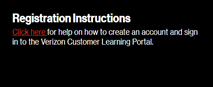
Once you’ve logged into the Customer Learning Portal, refer to the tiles underneath the main banner for more information.
Note: Not all tiles will be visible in all domains and for all business segments.

- Course Catalog: Listing of all training content available on the learning portal. Content can be sorted by modality: self-paced, instructor-led, and documentation.
- Live Training Calendar: Interactive calendar with the schedule of all instructor-led classes that are available for self-registration. Note: Clicking on the hyperlinked course name takes you to the course home page.
- Learning Plans: This section houses customer learning plans. Learning plans provide structured sequence of training activities that cumulatively teach customer a topic (or group of topics).
- FAQs: A list of Frequently Asked Questions (and answers) about the Customer Learning Portal.
- Help/Contact Us: Access to the Customer Learning Portal support site, as well as help desk contact information for a variety of products, services and tools/systems for which we provide customer training.
- Verizon Enterprise Center Support Site: A direct link to the Verizon support site for all customers using Verizon Enterprise Center portal.
Customer Learning Portal Content for Business Connection
Content tiles are used to group together similar training material.
To view the available Business Connection Training, simply:
- Click on the Business Communications Solutions tile.
- Then, click on the VoIP tile that appears on the next screen.
- Finally, click on the training you wish to take. A brief description of each item is provided in each tile.
To view the available Verizon Enterprise Center portal training, simply:
- Click on the Verizon Enterprise Center tile.
- Then, click on the Verizon Enterprise Center section you would like to learn more about (e.g. Repair, Service Management, etc.)
- Finally, click on the training you wish to take.
Fax Machines
G3 faxes that support G.711 can send and receive faxes with Business Connection. Faxing is supported; however, older fax machines may be unable to receive, or an occasional fax error is possible with certain types of fax machines. In order to minimize errors:
- Fax machines must be configured with error correction turned off.
- Ensure fax machines and phones are all serviced from the same punch-down or patch panel.
You must dial prefix digits with fax machines to ensure proper codec is used or selected. Customer must inform Verizon what the selected prefix digits are prior to implementation.
IP Addresses
Verizon will assign registered IP public addresses for use with your IP Integrated Access service. The default configuration would include one Public IP address, which it will be configured on the Wide Area Network (WAN). Verizon will provide additional addresses pursuant to your written request for up to 64 by completing an IP Justification form. Addresses will be assigned based on your requirements for WAN, Local Area Network (LAN), and firewall outside interfaces. All IP address assignments are made as part of the activation process.
Note: The IP Justification form can be obtained from the Order Manager or sales person.
- Course Catalog: Listing of all training content available on the learning portal. Content can be sorted by modality: self-paced, instructor-led, and documentation.
-
Statement of Work and additional considerations
-
Statement of Work (SOW)
- Document network equipment configuration and price quote, as per pre-sale negotiations, and provide a written copy to you.
- Furnish all supervision, labor, equipment, materials and supplies required to complete an installation (collectively, "System Implementation"). This system will include installation of your router/integrated access device.
- Provide a Single Point of Contact (SPOC) at your organization to manage and participate in kick-off conference call and handle coordination with Verizon throughout entire project.
- Provide staging services including:
- Material handling (unpacking, recording of serial numbers, and asset tag information as required)
- Assembly/staging of equipment
- Power-up test
- Pre-configure equipment for circuit connectivity to Verizon provided transport
- Pre-configure equipment with additional Site Specific Configuration, as required
- Apply incremental operating system changes, as required
- Document equipment configuration and Internetwork Operating System (IOS) version
- Apply customer provided Asset Tags, as required
- Verify inventory with equipment package documentation
- Repackage and process for shipment/delivery to customer location.
- Ensure that all ordered equipment is delivered to customer location.
- Physically place the System associated with the quote, in your designated rack space or other desired locations at your site.
- Verify System power-up, operation of network interfaces and run internal diagnostics.
- Verify circuit connectivity to Verizon provided transport.
- Verizon will use reasonable efforts to avoid interruption of Customer’s network service during Business Hours. If it is necessary to interrupt network service during Business Hours, Verizon will notify the Single Point of Contact (SPOC) at least 48 hours in advance.
- Porting of phone numbers (if required).
- Activation and Testing of VoIP Services.
- Provide you written notice indicating the date System Implementation is complete (the "In-Service Date"). Verizon will attempt to meet your requested In-Service Dates, however Verizon cannot guarantee any In-Service Date. In-Service Dates are subject to the availability of materials and resources.
Other Considerations
- Verizon performs installations between the hours of 8:00 a.m. and 5:00 p.m. local time ("Office Hours") Monday through Friday, excluding Verizon observed and Federal holidays.
- You must confirm you have no specialized security clearance requirements for Verizon employees.
- You have no specialized training requirements for Verizon employees.
Services and/or features are not available in all countries/locations, and may be procured from in-country providers in select countries. We continue to expand our service availability around the world. Please consult your Verizon representative for service availability. Contact us.

