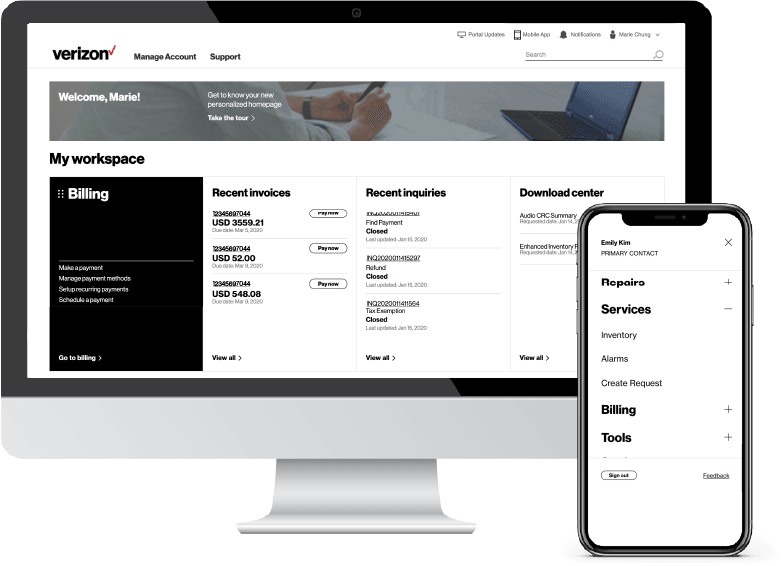Gather the necessary data
- Determine impacted service (Voice, Video or Messaging)
- Information needed to progress a ticket:
a. Voice: Telephone Number, end point, problem description
b. Video: Conferencing issues, configuration,
c. Messaging: specify if issues are with sending/receiving or configuration
When opening a ticket, the more information is provided the quicker the resolution.
Once a ticket is opened, additional information can be provided including specific examples (number called, number called from, time of call) when issue was experienced, traces, testing history, steps to reproduce the issue, and troubleshooting to date. To provide this information, send an e-mail to etms@verizon.com with the ticket number only in the subject line or access the ticket via the Verizon Enterprise Center portal, via the following link https://sso.verizonenterprise.com/
Customer Trouble Management (for all RingCentral with Verizon service conditions)
Option 1: Customer inputs an automated ticket via the Verizon Enterprise Center portal:
Customers can access the Verizon Enterprise Center portal via this link:
https://sso.verizonenterprise.com/
In order to use this option for opening and checking status of tickets, customers must be registered. Please see the “Manage your account “section above for registration instructions.
Once in the Verizon Enterprise Center portal, follow these steps to submit necessary information for opening a ticket. The process is the same for all RingCentral with Verizon services:
- At the landing page, enter your User ID.
- Choose “Manage Account” among the options at the top of the page.
- Choose “Create a Repair Ticket”
- Enter the RingCentral with Verizon billing telephone number (you do not need to choose a state for the RingCentral with Verizon product scenario).
- Fill out the required fields as indicated by the red asterisk (*), and provide details in the text box about your issue. You also have the opportunity to add attachments.
- Click “submit”.
To check status of your ticket:
- Once logged into the VEC, choose “Manage Accounts”
- Choose “View Repair Ticket”
- A list of repair tickets that have been entered will appear. Choose the ticket number that you are seeking status for.
- Your status will appear.
Option 2 : for US Enterprise customers only
Customer or Sales calls U.S. Help Desk for general inquiries, billing support or technical trouble management.
- If the customer has a special support number/group they should follow the standard process to open a ticket.
- The agent might need to also select “any product” to ensure the ticket is associated under RingCentral with Verizon for the current platform.
- Customer/sales will need to include the pertinent information based on their trouble condition gathered during data gathering session.
- When a ticket is opened, it will get routed based on the type of information provided.
- The agent will provide you with a ticket number; please make note of this number.
Escalation Guidelines
Verizon’s objective is to restore your services to their normal operating conditions quickly and efficiently. To accomplish this objective, the Service Desk uses escalation guidelines set up to push or drive issues to resolution.
Instead of escalating on the basis of time, escalations are value-based. The objective is to add value to the escalation process across the board for all customers and all circumstances, as well as to add standardization to the processes.
Note: You can request escalations at any time during an outage through your ticket in the Verizon Enterprise Center portal or by calling into the Service Desk.
Value-based escalation may be understood as follows:
- Service Desk will assess whether escalations are needed. If there is no progress since the previous review, an escalation is made to the next level of management.
- However, if the appropriate focus and resources are being applied, escalations may be deferred. Technical escalations by the Service Desk to local-exchange or third-party carriers follow the same value-add process.