Follow these simple steps to add an international plan to your account.
|
Due to inactivity, your session will end in approximately 2 minutes. Extend your session by clicking OK below. Due to inactivity, your session has expired. Please sign in again to continue. |
App 101 - How to add an international plan to your account
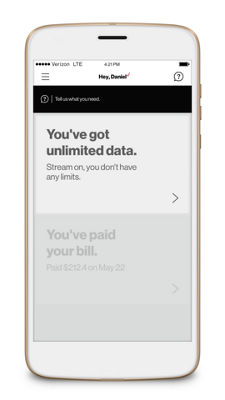
(Video Length- 1:40 )
app-101-international-plan-video: Video Transcript
App 101 - How to add an international plan to your account (1:40)
App 101: How to add an International plan to your account
To add an International plan to your account in the My Verizon app, tap the navigation button in the top left corner, and then tap Account.
Next tap My Plan.
Tap International at the top of the screen.
If you are currently on any of the Unlimited plans, you already have the ability to use your domestic talk, text and data in Mexico and Canada, and you can call from the US to Mexico and Canada at no additional charge.
Scroll down to review the International plans that are already enabled on your account, and tap the arrow to learn more.
At the bottom, tap Add new plan if you'd like to add an International plan to any of the lines on your account.
Select Calling plan if you need to call from the US to other countries, or a Travel plan, if you need to call, text and use your data while traveling outside the US.
If you select Travel plan, enter the country you are traveling to and tap Next.
Select the lines that you'd like to add to the plan and tap Next.
Scroll left and right to see the plan options available. You can choose options that are billed monthly with limited data, talk and text. We also have TravelPass, which is billed daily, and allows you to use your existing talk, text and data in more than 185 countries. If you choose TravelPass, you are only charged when you actually use the plan.
Make your choice and tap Select.
Choose when you would like your plan to start, and tap Next.
You will get a notification to confirm your selection. Tap Confirm to complete.