Are you ready to add a new line of service to your existing Verizon mobile account? Watch this video to see the steps.
To follow along with the video, open the Devices page, where you'll start by seeing the top phones, tablets and devices to choose from.
After you've made your device selection, if you're not already signed into My Verizon, you'll be asked to do that before continuing. Pause the video when needed to continue with the steps in My Verizon. Or, print the video transcript for more guidance.
If you still have questions that need answering, check out our FAQ page.
|
Due to inactivity, your session will end in approximately 2 minutes. Extend your session by clicking OK below. Due to inactivity, your session has expired. Please sign in again to continue. |
How to Buy a New Device and Add a New Line of Service
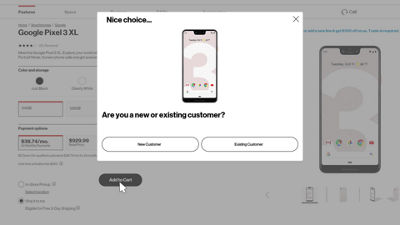
(Video Length- 3:04 )
how-to-add-new-device-video: Video Transcript
How to Buy a New Device and Add a New Line of Service (3:04)
With Verizon, it's easy to add family and friends to an existing plan in just a few minutes. To begin, go to verizon.com and sign in to My Verizon in the top right corner of the page. Once signed in, scroll down to the "My Devices" section of the overview page, and click on Need to add a device?
Here is where you'll see all of the top devices available to add to your account. You can filter based on things like brand or operating system and choose if you want to see monthly payment pricing, or full retail price. You can compare up to 4 at once or click on any device for more information. Once you've found the perfect fit for you, select any options like color or memory size, if available, choose whether you want to pay for your device with monthly device payments, or full retail price. If available, you can also choose if you’d like to pick up your device in a retail store with "In-Store pickup" or have the device shipped to you. Make your selection then click Add to Cart.
If you haven't already signed in, you'll be prompted to note if you are a New or Existing customer. For existing customers, you'll select Add a new line and then sign in to My Verizon.
Next make your equipment protection selection and click Next.
Choose any accessories you'd like to add, or select No thanks and click Next.
If available, you may get a notification to trade-in an old device and if eligible, could receive an account credit or a Verizon Electronic Gift Card. If you'd like to trade in an old device, just follow the prompts. If you don't see the option to trade-in here, no worries, you'll have the opportunity to trade-in from the shopping cart.
In the shopping cart, review your order and confirm all the selections you've made. Enter any promo codes you may have and review your estimated sales tax. Once done, click Checkout to continue.
In order to complete your order, you'll need to review the checkout page. You'll first see your delivery options. You can choose to have your new device shipped to you, or if the service is available, you'll see an option to pick it up at a local store. If you select In-Store Pickup, you'll be prompted to complete a customer verification.
Once you've made your shipping or pickup selection, edit or review your payment information.
Under the "Device Information" section, you'll see that we've assigned a phone number for your new device. If you'd like to change this number, click Edit. Select I want a new number to choose a different number than the one provided. Just select a new number from the drop down menu. You can also transfer a number from another carrier. You'll need to provide the existing mobile number, account number, pin, name of the account holder, and the billing address.
Once you've made your choice, review and agree to the Terms & Conditions and then clickPlace Your Order.
You'll receive an order confirmation email shortly, which you should save for your records. That's it – the simple, intuitive and quick way to add the perfect new phone to your Verizon account.