Fios TV Voice Remote
The new Fios TV® Voice Remote is a much smaller, sleeker and more advanced remote than many. It offers voice commands and even has a "find my Fios TV Voice Remote" feature in case it ever gets misplaced. It's convenient, intuitive and mostly--it's just fun to use.
The Fios TV Voice Remote is designed specifically for Verizon's latest model Fios TV One and only one Fios TV Voice Remote can be paired to each box.
Voice Remote Features
Find my Fios TV Voice Remote
If you misplace your Fios TV Voice Remote, press the power button on the Fios TV One twice. The Fios TV Voice Remote that’s paired with that Fios TV One will start making a beeping sound. When you find the Fios TV Voice Remote, press any button on the Fios TV Voice Remote to silence the beeping.
Motion-activated light
There is a sensor on the back of your Fios TV Voice Remote that activates the Fios TV Voice Remote light when it detects motion—making it easier for you to see the Fios TV Voice Remote in the dark.
Wireless Bluetooth connection
The Fios TV Voice Remote connects with your Fios TV One via a wireless Bluetooth connection so it will still work if your Fios TV One is hidden in a cabinet or other non-metal enclosure—as long as it’s not farther than 25 feet away.
Note: if your Fios TV One is enclosed, please make sure it gets adequate ventilation to prevent overheating.
Learn more about the Fios TV Voice Remote via the tabs below.
Fios TV Voice Remote
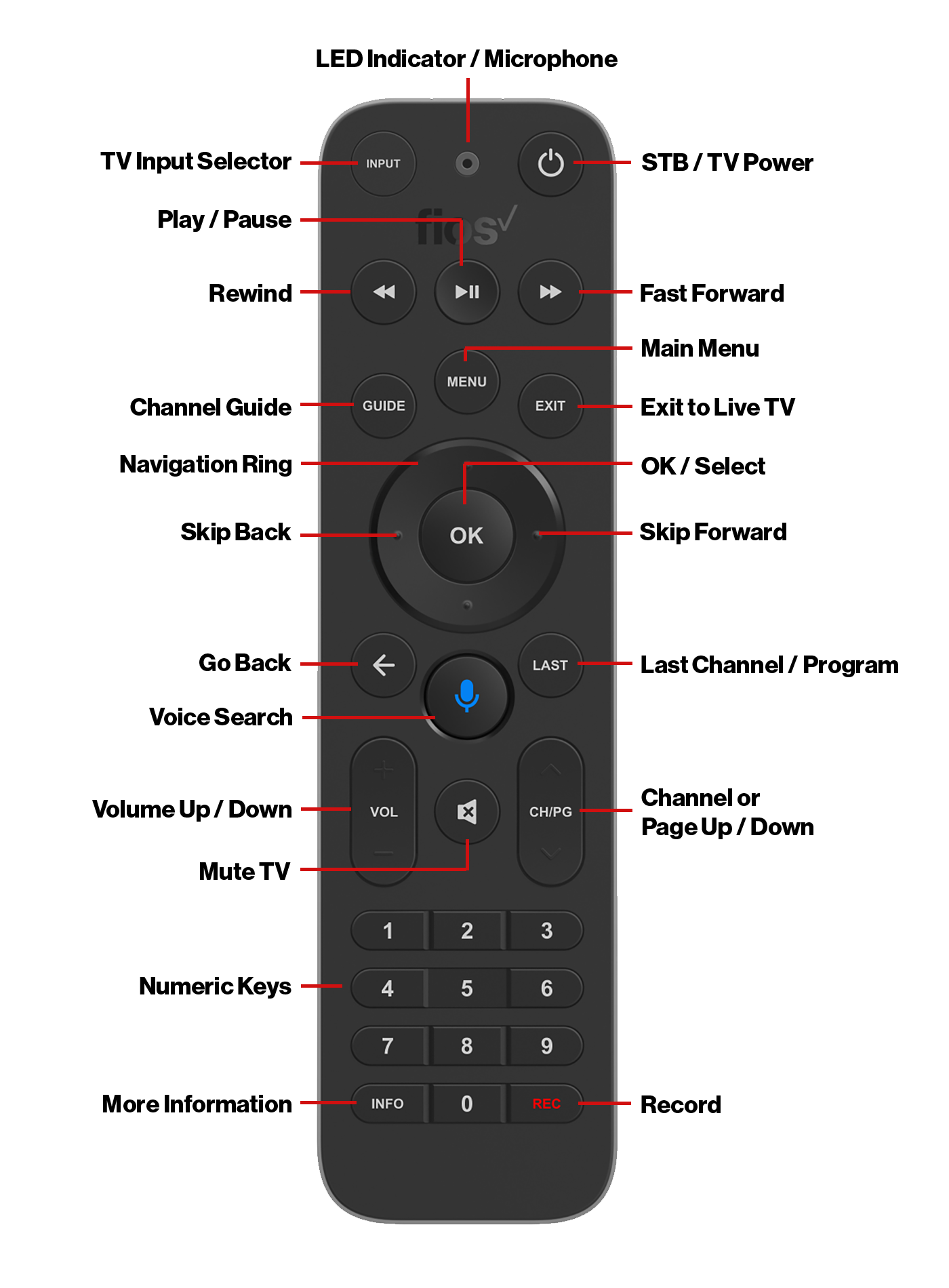
Voice search - The fastest way to use your Fios TV Voice Remote is by pressing and holding the Voice Search button to say what you want to watch. Just say what you’re looking for, like “What’s on tonight.” You may also find movies by naming your favorite actor, tune to a channel, turn on subtitles, access the Guide and much more! You can control your DVR or VOD playback by saying “Fast forward one minute” or “Rewind thirty seconds”.
Just remember to hold the button down while speaking and then release.
Menu - The Menu button takes you to the main on-screen menu. From there, use the ring surrounding the OK button on the Fios TV Voice Remote to move between menu options.
Guide - The Guide button takes you directly to the programming grid guide. Pressing the Guide button again brings up a selector that allows you to choose another view.
Navigation ring and OK/Select - Press the navigation ring segments for up, down left or right and the OK buttons to navigate and make onscreen selections.
Using Navigation ring buttons to Skip Forward and Back - Press the Left and Right navigation ring segments to skip video forward or back while using the DVR or watching Video on Demand.
Back (arrow) button - Go back to the previous screen.
Exit button - The exit button will leave your current menu location or screen and return you to normal TV viewing.
Info button - Press the Info button to get more details on the show you're watching.
Mute Button - Use this button to mute the sound from your TV. Play/Pause, Rewind and Fast Forward buttons - Use the Play/Pause, Rewind and Fast Forward buttons to control the following:
- Live TV
- Video On Demand (where allowed)
- DVR recorded programs
- Tapping the Fast Forward or Rewind buttons increases or decreases the video speeds
Note: A long press of the Fast Forward or Rewind jumps you back towards the beginning of shows, and/or forward to the live point of currently airing programs.
Channel / Page +/- - Use the Channel plus and minus buttons to choose one channel up or down in the guide or to page up or down when viewing the Guide.
Last button - The Last button jumps back and forth between the last two programs you were watching.
Record - Use this button to record any show that you’re watching on live TV. It will record back to the moment you started watching that program.
Voice commands
With the Fios TV Voice Remote, you can use your voice to tell your Fios TV One what to do. Simply press and hold the microphone button to give commands. Speak normally and hold the Fios TV Voice Remote about 12 inches from your mouth. If held too closely, your voice may come across distorted and difficult for the Fios TV Voice Remote to understand.
Here are a few samples of things you can ask or tell your Fios TV Voice Remote to do:
Search
- "What's on Animal Planet tonight?"
- "I want to watch Property Brothers"
- "Look for comedies starring Jim Carrey"
- "Show me Disney movies"
Navigation
- "Tune to HGTV"
- "Go to the main menu"
- "Go to the guide"
- "Go to settings"
- "Skip forward 30 minutes"
- "Jump back 1 hour"
- "Go to DVR"
- "Go to On Demand"
- "Skip forward 30 seconds"
Settings
- "Turn on talking guide"
- "Turn off closed captioning" (available for select programs)
- "Turn on Spanish audio" (available for select programs)
- "Turn on descriptive video" (available for select programs)
- "Launch my dashboard"
- "Show my Wi-Fi Credentials"
- "Pay My Bill"
Pairing your Fios TV Voice Remote
Frequently asked questions
Find your Fios One Voice Remote
To find your Fios One Voice Remote, tap the power button twice. Once you have the remote, press any button to stop the beep.
Setting up your Fios TV Voice Remote by Verizon
Here’s a video to help you set up your Fios TV Voice Remote for Fios TV One by Verizon.