|
Due to inactivity, your session will end in approximately 2 minutes. Extend your session by clicking OK below. Due to inactivity, your session has expired. Please sign in again to continue. |
Page contents
✖
Samsung Galaxy A51 5G UW Software Update
Verizon is pleased to announce a software update for your device. This software update has been tested to help optimize device performance, resolve known issues, apply the latest security patches and, when available, deliver new features.
Before you download:
- Connect your device to a Wi-Fi network, or make sure it has a strong Verizon wireless network connection.
- Ensure your battery is fully charged before starting the software update.
System Update Instructions
To help you with the software update for your Samsung device, this page contains the following information:
- Wi-Fi Only Over The Air (OTA) Programming
- Server-Initiated Software Update Instructions
- User-Initiated Software Update Instructions
- Software Update while Roaming
Note: Estimated software download time is 6-10 minutes. Estimated software update time is 6-10 minutes.
Wi-Fi Only OTA Programming - Wi-Fi Exclusive Update
If Wi-Fi is enabled and your device is connected to a Wi-Fi network, your device will be able to receive and download new software updates.
- The download will take place when the device is in Wi-Fi coverage, but coverage does not need to be consistent. You can use multiple Wi-Fi networks and disconnect from/reconnect to Wi-Fi, and the update will continue to download from where it left off until complete.
- When the download is complete, you'll receive a notification that there's a new software update available for installation. Tap Install Now to continue with installation. The device will power off and back on and the installation process will begin.
You've successfully updated your software.
Server-Initiated Software Update
You'll be notified on your device that a software update is available.
- Select Install now and your device will power off and back on and the installation process will begin. Tap OK to begin the installation.
Note: If you choose Defer, this will delay installation and you'll be taken back to the Home screen. The software update message will appear periodically until you install the update. - After you've received first notification of the software update, you can manually initiate by going to Home > Applications > Settings > About Device > Software updates. Under System updates, tap Restart & install to install the update. Your device will power off and back on and the installation process will begin.
- Once the installation is complete, the device will power off and then back on again.
You've successfully updated your software.
User-Initiated Software Update
This process allows a user to navigate through the device options to seek updates.
- From the Home screen, tap the Menu Key > Settings > About phone > Software updates > Check for Updates.
- If your device finds a new software update, tap Download now. When complete, a screen will appear advising you that the new version of software is ready to be installed. Tap Install update.
- The device will power down and power back on. A screen will appear stating that the installation has been completed. Tap OK.
You've successfully updated your software.
System Update while Roaming
If you're roaming, you won't receive a software update notice. To update, you'll need to either enable Wi-Fi and wait for the update notice to appear or manually update by going to Home > Application > Settings > About device > Software updates.
To enable Wi-Fi:
- Go to Settings > Wireless & networks.
- Tap Wi-Fi.
- To connect to an available Wi-Fi network, select Wi-Fi settings and select an available Wi-Fi network or manually add a Wi-Fi network.
If the software update fails to install, you'll get an error screen. However, this only means the software didn't install properly. The device will power back on with original software and will prompt you again to install the software update.
If you don't have a strong connection to Wi-Fi or the Verizon Wireless network, you may not be able to perform a software update over the air. Instead, you can connect your device to a computer with Internet access. Connect your device to your computer using your USB cable, then download the Software Upgrade Assistant tool to your computer, which will check for software updates and initiate the software update process.
System Update 17
The details:
Release date: 09/21/2023
Android Security Patch Level: August 2023
Software Version: TP1A.220624.01.A516VSQU8GWH2
What's changing:
This software update provides One UI 5.1.1, with enhancements to Gallery, Samsung Health and Hotspot. For more information, open the Tips app > "What's new in One UI 5". The latest Android security patch is also included in this update.
Gallery
- Added more date/time styles for watermarks.
- Copy/paste effects.
- Remaster picture: Added Focus view to highlight individuals.
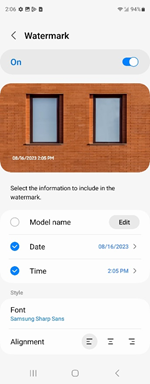
|
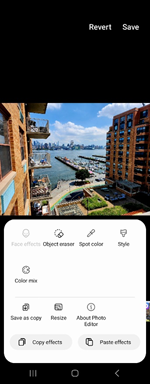
|
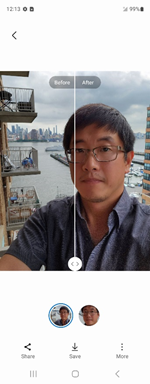
|
Samsung Health
- When paired with Galaxy Watch, Samsung Health now provides upgraded sleep management, including Sleep Score Factors, Sleep Consistency and Sleep Animal Symbols. You can also access Sleep Coaching from your Galaxy Watch to track your progress and stay motivated throughout the day.
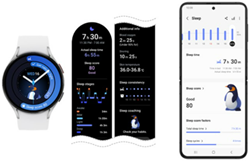
|
Quick Share
- Added Private Sharing to set time limits and prevent recipients from resharing files.
- Added Share to contacts to quickly find your contacts and share files.
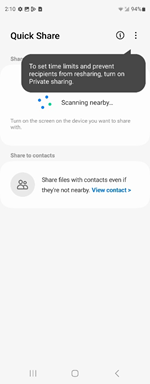
|
Device Care
- Enhanced memory management.
- Added option to clear app cache.
- Added Memory resident apps option for managing processes.
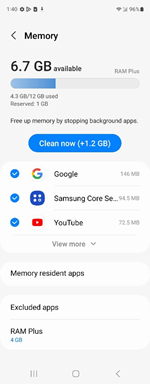
|
Mobile Hotspot
- Added dashboard for hotspot mobile data usage.
- Added data limits and time limits for managing hotspot usage.
- Added one-time password to provide temporary access to hotspot.
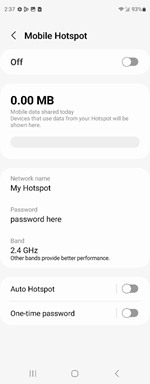
|
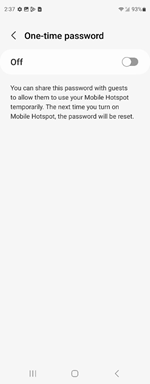
|
Next steps and additional links
Please allow additional time for the apps on your device to continue to download after the software update.
- If for any reason this software update doesn't fully download, our Software Upgrade Assistant tool can provide immediate self-serve troubleshooting guidance.
- Operating System FAQs
- Check out the latest Verizon offers and upgrade to a newer Samsung smartphone. Not sure if you're eligible to upgrade yet? Find out fast in My Verizon.
© 2024 Samsung Electronics America, Inc. Samsung and Galaxy A are trademarks of Samsung Electronics Co., Ltd.
Android is a trademark of Google, Inc.