|
Due to inactivity, your session will end in approximately 2 minutes. Extend your session by clicking OK below. Due to inactivity, your session has expired. Please sign in again to continue. |
Page contents
✖
Samsung Galaxy S22 Ultra Software Update
Verizon is pleased to announce a software update for your device. This software update has been tested to help optimize device performance, resolve known issues, apply the latest security patches and, when available, deliver new features.
Before you download:
- Connect your device to a Wi-Fi network, or make sure it has a strong Verizon wireless network connection.
- Ensure your battery is fully charged before starting the software update.
System Update Instructions
To help you with the software update for your Samsung device, this page contains the following information:
- Wi-Fi Only Over The Air (OTA) Programming
- Server-Initiated Software Update Instructions
- User-Initiated Software Update Instructions
- Software Update while Roaming
Note: Estimated software download time is 6-10 minutes. Estimated software update time is 6-10 minutes.
User-Initiated Software Update
This process allows a user to navigate through the device options to seek updates.
- From a Home screen, touch and swipe up or down to display all apps, tap Settings > System updates > Check for system updates.
Note These instructions apply to Standard mode only. - If your device finds a new software update, tap Download now. When complete, a screen will appear advising you that the new version of software is ready to be installed. Tap Install update.
- The device will power down and power back on. A screen will appear stating that the installation has been completed. Tap OK.
You've successfully updated your software.
Wi-Fi Only OTA Programming - Wi-Fi Exclusive Update
If Wi-Fi is enabled and your device is connected to a Wi-Fi network, your device will be able to receive and download new software updates.
- The download will take place when the device is in Wi-Fi coverage, but coverage does not need to be consistent. You can use multiple Wi-Fi networks and disconnect from/reconnect to Wi-Fi, and the update will continue to download from where it left off until complete.
- When the download is complete, you'll receive a notification that there's a new software update available for installation. Tap Install Now to continue with installation. The device will power off and back on and the installation process will begin.
You've successfully updated your software.
Server-Initiated Software Update
You'll be notified on your device that a software update is available.
- Select Install now and your device will power off and back on and the installation process will begin. Tap OK to begin the installation.
Note: If you choose Defer, this will delay installation and you'll be taken back to the Home screen. The software update message will appear periodically until you install the update. - After you've received first notification of the software update, you can manually initiate by going to Home > Applications > Settings > About Device > Software updates. Under System updates, tap Restart & install to install the update. Your device will power off and back on and the installation process will begin.
- Once the installation is complete, the device will power off and then back on again.
You've successfully updated your software.
System Update while Roaming
If you're roaming, you won't receive a software update notice. To update, you'll need to either enable Wi-Fi and wait for the update notice to appear or manually update by going to Home > Application > Settings > About device > Software updates.
To enable Wi-Fi:
- Go to Settings > Wireless & networks.
- Tap Wi-Fi.
- To connect to an available Wi-Fi network, select Wi-Fi settings and select an available Wi-Fi network or manually add a Wi-Fi network.
If the software update fails to install, you'll get an error screen. However, this only means the software didn't install properly. The device will power back on with original software and will prompt you again to install the software update.
If you don't have a strong connection to Wi-Fi or the Verizon Wireless network, you may not be able to perform a software update over the air. Instead, you can connect your device to a computer with Internet access. Connect your device to your computer using your USB cable, then download the Software Upgrade Assistant tool to your computer, which will check for software updates and initiate the software update process.
System Update 37
The details:
Release date: 09/23/2024
Android Security Patch Level: September 2024
Software Version: UP1A.231005.007.S908USQU6EXH8
What's changing:
This software update includes One UI 6.1.1 with the latest Galaxy AI features, improvements to user experience and performance. For more information, open the Tips app and follow the user guides.
Circle to Search
- Get full-screen translations using Circle to Search.
Launch Circle to Search on any screen > Tap the Translate icon to view the translations directly on screen.
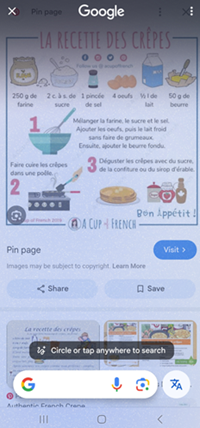
|
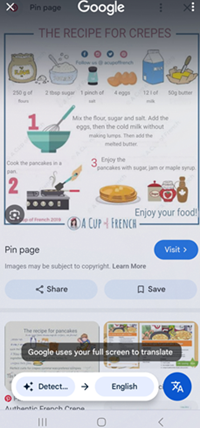
|
Samsung Notes
- Voice recording: Generate both a text transcript and a summary from the recordings recorded in Samsung Notes.
- Once a voice recording is created, tap on the Recording icon > Tap on the Text icon to generate the transcript.
- Select the Summary tab if you want to generate a summary.
- Tap on the Translate icon if you need a translation.
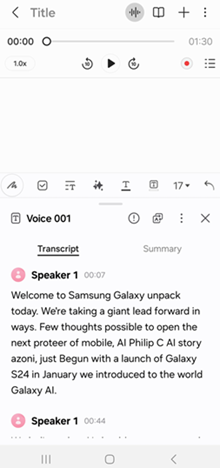
|
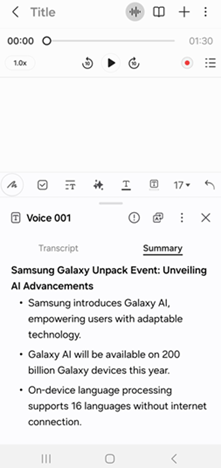
|
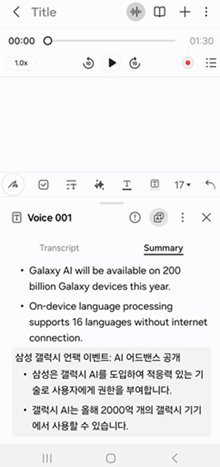
|
- View a PDF in Samsung Notes: Translate1 or summarize a PDF file directly in Samsung Notes.
1 Overlay translation not supported for PDF files secured with password.
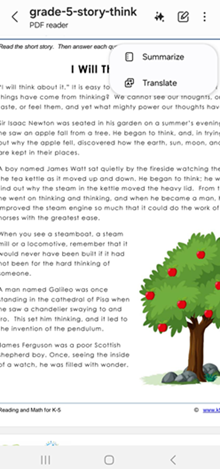
|
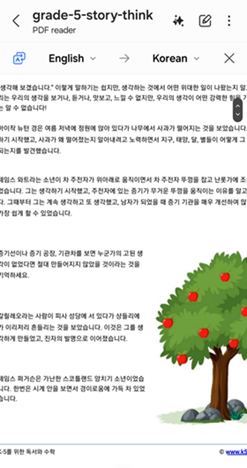
|
Interpreter2
- Enjoy real-time translation using conversation mode. And easily switch to listening mode by tapping the top left menu and select Listening mode.
2 Interpreter requires Samsung Account login. Certain languages may require language pack download. Service availability may vary by language. Accuracy of results is not guaranteed. Availability and supported features may vary by country, region or carrier. Availability of supported languages may vary.
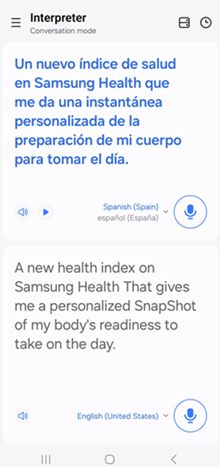
|
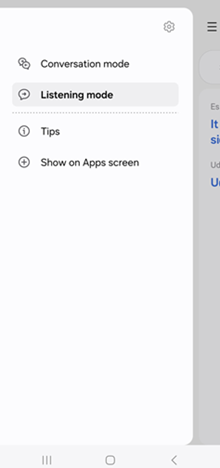
|
Live Translate
- Enjoy the same Live Translate experience you had for regular phone calls in a voice call initiated by a third-party app.
- Tap on the Live Translate button within the Quick Panel.
- You'll see the live translation on the screen.
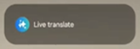
|
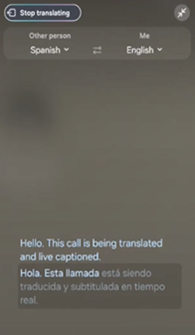
|
Chat Assist3
- Composer: Use Galaxy AI to help you write something.
For example: If you're writing an email, tap on the Galaxy AI icon on the keyboard > Select Composer > Type in your main idea > Select the format4 of the text from Professional, Casual or Polite > Tap Generate to review the text.
3 Composer requires a network connection and Samsung Account login. Service availability may vary by language. Accuracy of results is not guaranteed.
4 Tone suggesting feature in Chat Assist requires a network connection and Samsung Account login. Must meet length requirements to activate feature. Service availability may vary by language. Accuracy of results is not guaranteed.
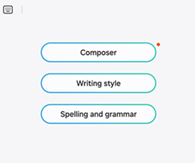
|
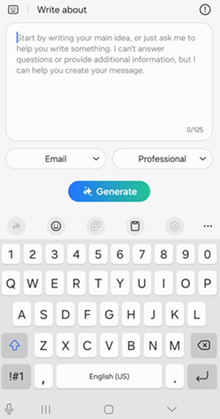
|
Gallery
- Generative Edit:
- Tap the Galaxy AI icon to use Generative Edit.
- Tap Sketch to Image to add some additional imagery.
- Tap the More icon to add other photos to the existing one.

|

|
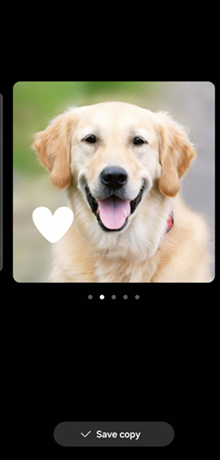
|
Portrait studio5
- Select a portrait image from the Gallery > Tap on the Galaxy AI icon to use Generative Edit > Tap the suggested Portrait studio > Select the style you want > Tap Generate to generate an image using AI.
5 Portrait Studio requires a network connection and Samsung Account login. Supports JPG, HEIC (HEIF), BMP and PNG files. The background must not be transparent. Editing with Generative Portrait results in a resized photo up to 12MP. A visible watermark is overlaid on the image output upon saving in order to indicate that the image is generated by AI. The accuracy and reliability of the generated output is not guaranteed.
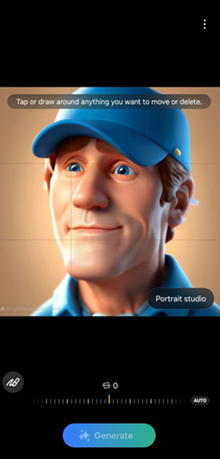
|
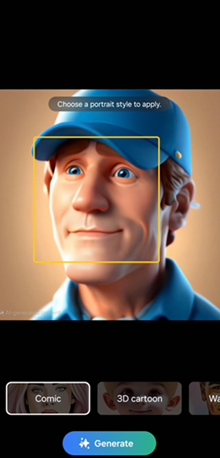
|
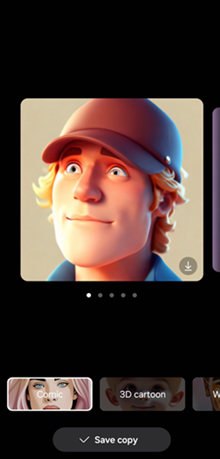
|
Live effect
- Bring your photos to life with Live effects.

|
Sketch to Image6
- Sketch to Image can be accessed from the different entry points listed below. Draw anything you'd like, select the style you want and tap Generate to generate art using AI.
- Air Command with the S Pen (S22 Ultra only)
- Edge Panel
- Samsung Notes
- Gallery Editing
6 Sketch to Image requires a network connection and Samsung Account login. Editing with Sketch to Image may result in a resized photo up to 12MP. A visible watermark is overlaid on the image output upon saving in order to indicate that the image is generated by AI. The accuracy and reliability of the generated output is not guaranteed.
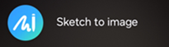
|
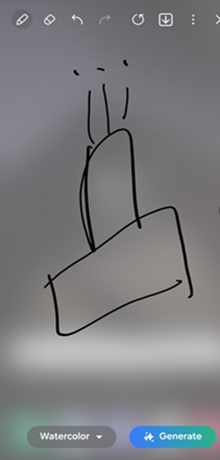
|
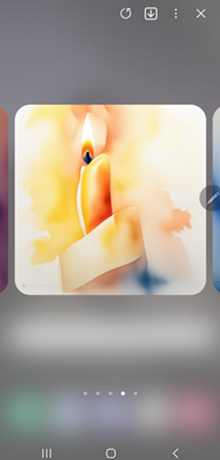
|
Next steps and additional links
Please allow additional time for the apps on your device to continue to download after the software update.
- If for any reason this software update doesn't fully download, our Software Upgrade Assistant tool can provide immediate self-serve troubleshooting guidance.
- Operating System FAQs
- Check out the latest Verizon offers and upgrade to a newer Samsung smartphone. Not sure if you're eligible to upgrade yet? Find out fast in My Verizon.
© 2024 Samsung Electronics America, Inc. Samsung and Galaxy S are trademarks of Samsung Electronics Co., Ltd.
Android is a trademark of Google, Inc.