Set up your personal and corporate email quickly and efficiently on your Samsung Galaxy S7 edge from Verizon. Watch this video to learn the steps.
|
Due to inactivity, your session will end in approximately 2 minutes. Extend your session by clicking OK below. Due to inactivity, your session has expired. Please sign in again to continue. |
Setting Up Personal and Work Email on Your Samsung Galaxy S7 edge from Verizon
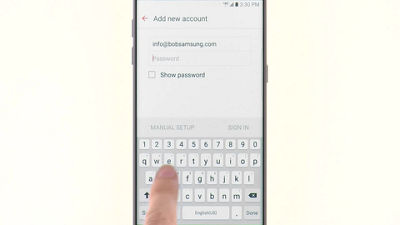
(Video Length- 2:31 )
samsung-galaxy-s7-edge-email-video: Video Transcript
Setting Up Personal and Work Email on Your Samsung Galaxy S7 edge from Verizon (2:31)
To begin, tap Email.
Add your personal email account by choosing an account to set up from the list of email providers.
Enter your Email address and Password.
Tap Sign In.
You're done setting up your personal email and will be taken to your inbox.
To add another email account, tap Inbox.
Next, tap Settings.
Then, tap Add account.
Tap Corporate.
Enter your Email address and Password.
Then be sure to tap Manual setup.
Enter your Domain and Exchange Server names.
Contact your organization if you do not know this information.
Tap Next when complete.
Read the prompt and tap OK if you agree.
An additional prompt may require remote security. Tap OK to continue.
Choose rather or not to allow access to your calendar .
Then on the Account options page, change email settings like sync options. When finished tap Sign In.
Some accounts must be able to remotely control some security features on your phone.
In order to allow a device administrator, tap Activate.
Finally, you have the option to name the new account on your phone. Tap Done to complete setup.
To view all of your accounts together, tap Inbox.
Then, tap Combined inbox.
You're now done setting up your email. Enjoy the convenience of having email on the go!
© 2024 Samsung Electronics America, Inc. Samsung and Galaxy S are trademarks of Samsung Electronics Co., Ltd.