Call Filter, a free service, helps Verizon customers avoid unwanted spam and robocalls. It lets you screen and block spam calls automatically based on risk level. Follow these simple steps to download the Call Filter app and get set up on your Android device.
|
Due to inactivity, your session will end in approximately 2 minutes. Extend your session by clicking OK below. Due to inactivity, your session has expired. Please sign in again to continue. |
Using Call Filter & Call Filter Plus on Android™
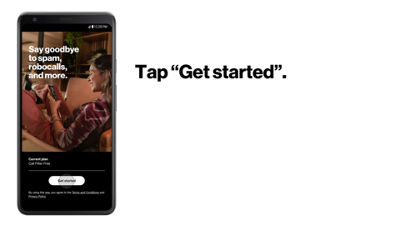
(Video Length- 3:29 )
setup-call-filter-android-video: Video Transcript
Using Call Filter & Call Filter Plus on Android™ (3:29)
Take the guesswork out of answering your phone with Call Filter for Android.
Most Android devices already come preloaded with the Call Filter app.* If you don't see the app installed, check your device compatibility at vzw.com/callfilter.
To get started, open the Call Filter app.
Tap Get Started, and then follow along with the quick start guide and compare features. You can upgrade to Call Filter Plus for enhanced call controls now or continue with Call Filter Free.
Let's walk through the setup to get all your settings correct.
Start by confirming or editing your name for Caller ID. Tap Next to continue.
Your spam protection has been automatically set to block high-risk spam calls and send them to voicemail. Other filter types such as blocking "High and medium risk" calls or "All risk levels" can be selected to best fit your needs. You can also choose whether you want the calls to be sent to voicemail or terminated so the caller cannot leave a voicemail.
The Neighborhood filter will auto-block numbers that are similar to your own number. If you would like, you can enable it now by tapping the toggle.
Next, review all the permissions and roles Call Filter requires to run properly on your device. You can manage these at any time from your device settings. Tap Next to complete the setup and you're all set.
The Recent activity screen will show everything front and center.
It's recommended to take a closer look at any blocked calls to ensure a call you might actually want doesn't get caught in the filter by accident. If a call you wanted to receive was blocked, you can add it to your allowed numbers list.
You can also select the Block tab on the lower menu to update your spam filter setting. Select Allowed from the upper Block management screen. Here you will see all your Allowed numbers.
Tap Add new and enter a phone number along with an optional name. Once complete, tap Allow number. Call Filter free customers can add five phone numbers to their Allowed list and Call Filter Plus customers can add ten.
Now that you have set-up the free auto-blocking features, you might be looking for extra control.** Upgrade to Call Filter Plus and start blocking individual numbers and more.
You can upgrade at any time directly in the app by selecting the Account tab at the bottom of your screen. Tap on your Current plan and then tap Manage plan. Select Call Filter Plus and tap Review changes. If everything looks good, confirm the subscription change.
Your subscription has now been upgraded to Call Filter Plus.
Add phone numbers manually to your own personal block list by selecting the Block tab. From the upper Block management screen, tap Blocked. Numbers on your block list will be automatically sent to your voicemail if you have one set up. Tap Add new and enter a phone number along with an optional name. You'll also have an option to report it as spam. Once complete, tap Block number.
You can unblock entries by swiping left.
You can unsubscribe from Call Filter Plus at any time from the "Account" tab. Tap on your Current plan and then tap Manage plan. Select Call Filter Free or No plan and tap Review changes. If everything looks good, confirm the subscription change. Removal of the Call Filter app alone will not unsubscribe you from Call Filter.
Now you know who's calling with Call Filter and Call Filter Plus. Say goodbye to spam, robocalls, and more.
*Compatible device running Android 9+ required; features included vary by device. Call Filter app required for spam blocking and other enhanced spam protection tools. Older devices or OS versions can manage Call Filter on My Verizon. For device eligibility and features, visit vzw.com/callfilter.
**Call Filter Plus subscription is $3.99/mo for one line or $10.99/mo for 3+ lines. A complex and always-improving algorithm is used to determine which calls match the spam criteria. While we're focused on identifying and alerting you to spam and fraudulent calls, Call Filter's spam detection and block management may inadvertently mislabel or block legitimate callers.
Android is a trademark of Google, Inc.