Having issues with your phone's battery life? No worries! Some battery issues can simply be solved by adjusting the power settings on your phone. This video shows how to get more battery out of your device and get it up, running and in tip-top shape.
For more help, visit our Troubleshooting Assistant.
|
Due to inactivity, your session will end in approximately 2 minutes. Extend your session by clicking OK below. Due to inactivity, your session has expired. Please sign in again to continue. |
Improving Battery Life
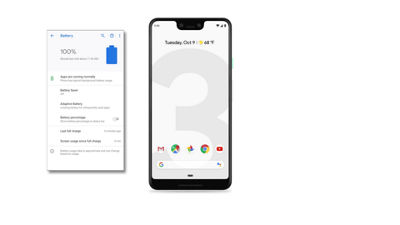
(Video Length- 3:03 )
troubleshooting-battery-life-android-video: Video Transcript
Improving Battery Life (3:03)
Improving battery life. Battery and power tips.
Power. We all want it. Here's how to get it...on your device, that is.
First, get acquainted with your battery. Many devices have a built in battery manager that lets you see what's consuming your battery power. These settings can vary between operating systems. Typically this is located under Settings > Battery. So check it out first. Then, use these tips to get the most out of your battery.
Tip #1: Close apps not in use
Every app is using power. Close the apps you're not currently using.
Typically, you can view applications under Settings > Apps. To close it, tap the app, then tap Force Stop, then OK. Devices also have a built-in manager for recent apps. Use this to close running applications. Simply swipe away the open app to close it. It's also recommended to power your device off and back on about once every 48 hours to close background applications not in use.
If you're still using a third-party "task killer" application, keep in mind these are no longer necessary as current versions of all Operating Systems come with a manager for recent or open applications.
Tip #2: Turn off connections
Bluetooth®, GPS and Wi-Fi radios require battery power. To preserve battery life, disable these when you're not using them. Bluetooth and Wi-Fi can be disabled from Settings, and GPS can be disabled under: Settings > Location, or Location Services.
Tip #3: Adjust your display settings
The longer and brighter your display is lit up, the more the battery power it will use. To get more battery life, turn the display brightness and timeout settings to a lower option, or use automatic brightness.
For most devices, you will find this option under Settings > Display.
Tip #4: Sync email less often
The more often your device syncs your email accounts, the more battery power it will use. Sync email less frequently to improve battery life. For most devices, this setting can be found under Settings > Account Settings, then select the appropriate email account.
Tip #5: Remove widgets
Widgets that update automatically, like weather widgets, use battery power, and removing them can conserve your battery power. Tap and hold the widget, then drag up to remove.
For more help with your specific device, visit the troubleshooting assistant on verizon.com/support/devices.