Everyone loves to use apps and play games on their phone but what happens when your phone begins to overheat? Overheating can cause serious damage to smartphones. Luckily, you can cool down your device by following some of these tips!
|
Due to inactivity, your session will end in approximately 2 minutes. Extend your session by clicking OK below. Due to inactivity, your session has expired. Please sign in again to continue. |
Troubleshooting: Device Overheating
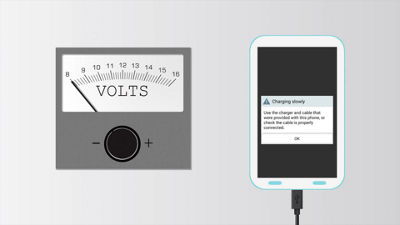
(Video Length- 4:54 )
troubleshooting-device-overheating-android-video: Video Transcript
Troubleshooting: Device Overheating (4:54)
Troubleshooting: Device Overheating
This video is to discuss device overheating and what you can do if you are experiencing a problem.
It's normal for your phone to get warmer during periods of heavy use, like using GPS navigation, or playing games, videos or music.
Where you use it plays a factor as well. Using the phone in a hotter environment, like in a car on a hot day, or in direct sunlight for extended periods, will naturally heat it up. Using it in lower signal areas, where it's struggling to maintain a signal, causes it to get warmer. Using the device while charging can also cause it to feel warm or hot.
First, let's find out if your device is abnormally hot or not.
If it's warm or very warm to the touch, like touching a piece of toast fresh out of the toaster, that's normal. If you can still hold the device comfortably, and you're not getting any error messages, then your phone is operating within expectations.
If it's hot to the touch, like a hot cup of coffee, and you can't hold it comfortably, then it's possible it's overheating. You may also see warnings about the temperature of the device. To regulate temperature, it's not uncommon for a device to run slower or turn itself off.
Here are some suggestions to help cool down your phone and keep it running smoothly:
- Turn your phone off and back on again. We recommended you power cycle your device at least once every 48 hours to clear out applications and processes that could be running in the background, causing your phone to heat up.
On some devices, the My Verizon Mobile app has a feature called Device Health Check. If it's available on your phone model, run a Device Health Check. This can alert you to settings, or performance issues that could be causing your device to heat up. The app must be up to date, so download or update the app if needed. Open the app, tap Support, then Run Device Health Check. Once the check has finished running, tap View All.
Review any suggestions, and adjust settings as needed . - Keeping the screen lit warms up the phone. Reducing the screen brightness, and timeout settings can help keep it cool. Using services such as GPS, Bluetooth® & Wi-Fi cause your device to use more power, and cause your device to heat up. If you’re not currently using them, try turning them off.
- Most phones have a battery manager, which shows what apps are using battery power. Look under: Settings: Battery. Apps using a high percent of battery power typically increase device temperature. If there's an app using a large amount of battery power, consider uninstalling it, or make sure you're closing the application once you're done using it.
- Many phones have a built-in task manager you can use to close running apps. It normally looks like 2 stacked boxes, or a square, next to your home button. Tap it and swipe apps left or right to close them. You can also check under: Settings: Apps or Application Manager: Running. To close an app, tap it, then tap Stop. Periodically close running applications to keep your phone cool.
- Avoid leaving the device in hotter areas, like in direct sunlight, or in a hot car. And remember, using the device in hotter areas will cause it to appear hotter than normal. If you use GPS in a hot car, while plugged into your car charger, your device is going to heat up. If your device is overheating, try moving it to a cooler environment.
- Using the device while it's charging can heat it up further. If your phone is getting hot while charging, try to avoid using it until charging is complete.
It's recommended to use the original charger that came with the device, or a Verizon Branded charger. Using chargers that aren't certified for the phone can cause it to get hot. - Phones don't have on-board fans, so cooling relies on the device being able to dissipate heat through the air. Third party cases and covers might prevent the phone from cooling effectively. If your phone is heating up frequently, especially while charging, you may want to try removing the case or cover to help it cool down.
- Sometimes an app or software glitch can cause high CPU usage, which heats up the device. Periodically update your apps, and check for and install any available device software updates to keep it running smoothly.
If you're experiencing significant overheating symptoms such as "melting, smoking, odor, charring, or swelling," bring the device, battery, and all charging equipment used with the device, to a Verizon Wireless store for investigation.
For device-specific help, visit verizonwireless.com/support/troubleshooting