If you've tried everything and your device is still having issues, a next step is a factory data reset. Watch this video to learn how to factory data reset your phone. Make sure you remember to back up your content onto your Verizon Cloud account!
|
Due to inactivity, your session will end in approximately 2 minutes. Extend your session by clicking OK below. Due to inactivity, your session has expired. Please sign in again to continue. |
Do a Factory Data Reset to Troubleshoot Android™ Phone Problems
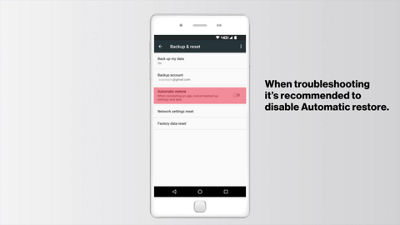
(Video Length- 2:22 )
troubleshooting-factory-data-reset-android-video: Video Transcript
Do a Factory Data Reset to Troubleshoot Android™ Phone Problems (2:22)
So you've tried everything, and your device is still having issues.
Next step, factory data reset.
A factory data reset will erase all information from your device and will require you to sign back into all accounts, so be sure that you know all your account passwords; and that you've backed up any important content before completing this step.
For help backing up your content, check out vzw.com/cloud
For most Android devices, a Reset can be completed by going to:
- Settings
- Backup & Reset
- Factory Data Reset, review the reset details,
- Then tap Reset Phone.
After completing the reset steps, allow a few minutes for your device to restart. Then, follow the on-screen prompts to set your device up.
For troubleshooting purposes, it's recommended not to immediately re-download all previously installed apps onto the device.
Use your phone for a few hours or days without additional apps to see if the same issues persist; if so, you'll want to inspect your device for damage then consider replacement options.
If the phone works normally without apps, you can begin reinstalling apps, 1 at a time, testing between each app installation.
If the issue returns, the recently installed app is the cause of the problem, and would need to be uninstalled, or the problem will continue.
All Android devices also have an alternate option to reset the device using external buttons.
This can be helpful if your touch screen is damaged or if your device isn't responding.
Keep in mind, when doing an alternate reset you'll have to login with a Google account that was previously used on the device. If the Google account password is forgotten and needs to be reset, your device will be security locked for 24 hours and will be unusable!
If you have a Samsung device, your Samsung account password may also be required.
For device specific help visit Verizon.com/support/troubleshooting
Android is a trademark of Google, Inc.