Learn how to set up HD calling on your smartphone from Verizon! HD calling allows you to make high-quality, crystal clear calls. You're also able to make and receive video calls with HD-Calling enabled. Learn how by watching this video!
|
Due to inactivity, your session will end in approximately 2 minutes. Extend your session by clicking OK below. Due to inactivity, your session has expired. Please sign in again to continue. |
How to Make HD Calls on Android™ Smartphones
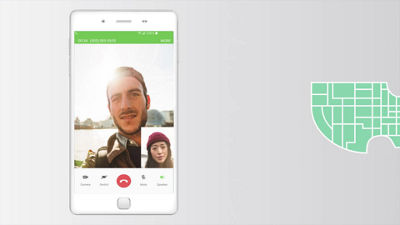
(Video Length- 1:54 )
troubleshooting-hd-calling-android-video: Video Transcript
How to Make HD Calls on Android™ Smartphones (1:54)
Available with select devices, HD or "High Definition" calling allows you to take advantage of Verizon's 4G LTE network and make high-quality, crystal clear calls.
With HD calling, you're also able to make and receive Video calls with other Verizon HD calling-capable Android devices.
HD calling also allows:
Simultaneous Voice and Data connections and 6-Way conference Calling.
All new Verizon Apple® and Android phones are HD calling-compatible. To see a full list of compatible devices, follow the link in the description.
You can see if your Android phone supports or has HD calling enabled by going to:
- Settings
- Advanced Calling
- If Advanced Calling is already selected then you're all set. If not, go ahead and activate it now.
Making an HD call is just like any other call, you simply dial.
If the person you're calling also has an HD calling-capable phone, the first thing you will notice is the high definition audio quality, and on the screen you'll see an HD icon.
From here, you can easily switch to a video call on Android devices simply by tapping the Video icon.
If you notice a video icon within one of your contacts, that person's device is also capable of HD calling. Simply tap the icon to initiate a Video call.
For device specific help, visit Verizon.com/support/HD-Voice
Android is a trademark of Google, Inc.