Managing your contacts can be a huge and time consuming task. Watch this video to learn how to efficiently manage your contacts on Verizon Cloud using your My Verizon account.
For device specific help, visit the Troubleshooting Assistant.
|
Due to inactivity, your session will end in approximately 2 minutes. Extend your session by clicking OK below. Due to inactivity, your session has expired. Please sign in again to continue. |
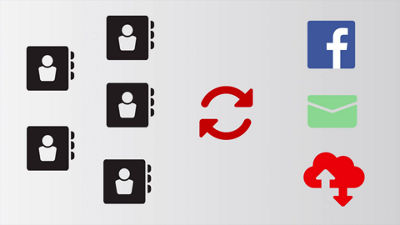
(Video Length- 2:34 )
Managing your contacts can be a huge and time consuming task. Watch this video to learn how to efficiently manage your contacts on Verizon Cloud using your My Verizon account.
For device specific help, visit the Troubleshooting Assistant.
Managing your contact list can be quite a task! Today, we'll show you how to clean up Verizon Cloud contacts using your My Verizon account.
Duplicate contacts often occur when multiple sources are used to back-up and sync contact information.
Using the website is an easy and effective way to manage your Cloud contacts without having to scroll through your phone!
First, navigate to Verizon.com and sign into your My Verizon account.
Hover over My Verizon and From the My Services tab, select My Cloud Media & Contacts.
Then, select the Contacts tab.
From here, you can view all contacts backed up to your Verizon Cloud or click the magnifying glass to search for a specific contact.
If you can't find the contact you're looking for, that entry might be saved to a different backup account, like Google or Facebook.
Next, select the contact you wish to delete.
To complete the process, click the Trash icon, click Delete then click Done.
If you accidentally delete a contact, don't worry, you can restore it! Under the Settings tab, click Trash. In the drop down menu, select Contacts, then select any contacts that you wish to retrieve. Once you're done selecting, click the Restore icon then click OK to confirm.
These contacts will now be added back into your contact list!
To update the cleaned up contact list to your phone, tap the Sync Contacts icon, wait to see Sync Complete, then, click Done.
Now check your phone to view the updated contact list!
Remember, any changes made on the website will change what's displayed in your phone.
For more help with contact cleanup, check out the videos: Managing Contacts Using Google” or Managing Duplicate Contacts From Your Phone. For device specific help, visit verizon.com/support/troubleshooting.
Android is a trademark of Google, Inc.