Learn to fix your personal and corporate email with just a few simple steps.
For device specific help, visit the Troubleshooting Assistant.
|
Due to inactivity, your session will end in approximately 2 minutes. Extend your session by clicking OK below. Due to inactivity, your session has expired. Please sign in again to continue. |
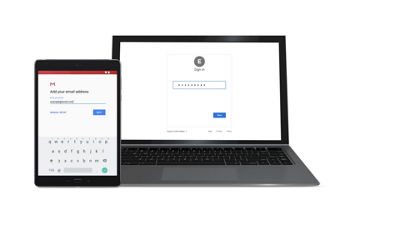
(Video Length- 3:24 )
Learn to fix your personal and corporate email with just a few simple steps.
For device specific help, visit the Troubleshooting Assistant.
Let's talk about your email and some troubleshooting you can do for either your personal or a corporate email account.
To begin, you always want to make sure that your data connection is working; this can be the Verizon network or a Wi-Fi connection.
This allows you to know if troubleshooting is needed for the email account or the data connection.
It's as simple as opening up the browser on your phone and going to a webpage you haven't been to before, or one that refreshes regularly like a news website.
If the page opens, then you can focus on email troubleshooting.
If the problem you're running into is during the email setup, confirm that you are using the correct user name and password. Watch out for common mistakes such as typos, extra spaces, or capitalization errors.
A good way to confirm this is by signing into the email account using an alternate method. You could try a PC, a tablet, or even your phone's browser.
If you can't sign into the email account using any other method, you may need to contact your email or internet service provider for assistance ... or you can try resetting the email account's password.
With corporate email, you'll probably need to input your corporate email settings, such as server name and port numbers.
Some companies require you use a specific application to access their corporate server.
Information about these settings and third party applications are usually obtained from your company's IT staff.
Then it's just a matter of entering the correct credentials supplied by your IT department.
If the phone won't send or receive email ... or if there are error messages, ask yourself, "Have I changed my password recently?" It could have been changed on a website or another device or an application.
If that's the case, make sure you change the password on your phone too. If that didn't work, we'll remove and re-add the email account.
The steps for removing an email account from your phone can be found at verizon.com/support/troubleshooting/
It's important to know if email messages are still on the original server, Gmail for example, deleting and re-adding the account will remove the emails from the phone only. They'll still be available after logging back into the account.
This fixes most email issues.
Some email accounts require you to put in their settings manually. If so, you'll be prompted for settings such as incoming and outgoing mail server names, security type, or port numbers.
You can get these settings from your email service provider, either online or by giving them a call.
There you have it, these simple steps can get you back to sending and receiving email in no time.
For help with your specific device, visit the Troubleshooting Assistant on verizon.com/support/troubleshooting.