Add a personal touch to your messages with some of the easy tools in Verizon Messages. Customize pictures, and even send an eGift from one of over 30 merchants. Watch this video to get started.
|
Due to inactivity, your session will end in approximately 2 minutes. Extend your session by clicking OK below. Due to inactivity, your session has expired. Please sign in again to continue. |
Verizon Messages - Getting Creative
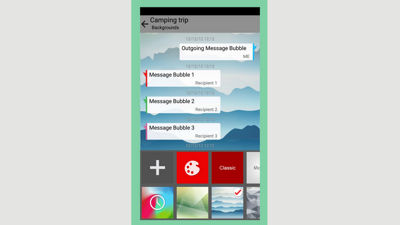
(Video Length- 1:31 )
verizon-messages-getting-creative-video: Video Transcript
Verizon Messages - Getting Creative (1:31)
Verizon Messages - Getting Creative
Getting creative with Verizon Messages is easy.
You can customize Group Messages with up to 250 people. Choose an avatar, add backgrounds, and add or delete people from the group at any time. You can even remove yourself.
You can also add some creativity to ANY message by creating GIFs, postcards, or add personal touches to pictures using any combination of the collage, caption and sketch features.
There are several ways to choose your content. Use Yahoo! search to find images, videos or GIFs to add to your message. Take a new picture, or you can access your saved pictures and videos from Verizon Cloud, all without leaving the app.
Use Kanvas to take a GIF, video or photo and spice it up by adding stickers, doodle or plain text. Or, create a collage with up to five pictures. Pinch to resize and reposition, add captions and choose your fonts, or use your fingers to sketch right on the image.
You can also send an eGift card right from the app by choosing from over 30 merchants. Select your recipient, merchant, card art and amount you want to send, and even add a message for that personal touch.
To learn more about Verizon Messages, please visit verizonwireless.com/verizonmessages