Verizon Messages now offers HD voice AND video calling on your tablet, right through the app. Watch this video to learn how to set up HD calling and how to make calls on your tablet.
|
Due to inactivity, your session will end in approximately 2 minutes. Extend your session by clicking OK below. Due to inactivity, your session has expired. Please sign in again to continue. |
Verizon Messages - HD Video Calling
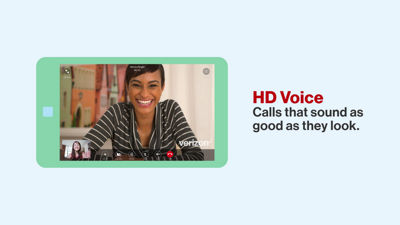
(Video Length- 1:46 )
verizon-messages-hd-video-calling-video: Video Transcript
Verizon Messages - HD Video Calling (1:46)
Verizon Messages - HD Video Calling
Verizon offers the best calling features, on the best network, on any device.
HD Voice customers can now can make and receive video and voice calls on their tablets through the Verizon Messages App.
You'll first need to make sure that HD Voice and Video calling is turned on in your Advanced Calling Settings on your phone. If your phone doesn't support video calling within the advanced calling settings, then you'll still have access to voice calling through Verizon Messages on your tablet.
Download the latest version of the Verizon Messages app from the Google Play™ Store or Apple® App StoreSM on your tablet.
Setting Up Your Tablet for Calling
Once downloaded, launch the Verizon Messages app on your tablet.
Follow the prompts to enter your phone's mobile number and click Send a text.
You'll receive a text to your phone with a security code. Enter that security code on your tablet.
Continue following the prompts to enable calling on your tablet and then set up your E911 address and then tap Save. (This is the overlay to "enable calling.")
You're now finished with setup.
Making an HD Voice or Video Call with Verizon Messages on your tablet
There are several ways to use the calling feature in Verizon Messages.
From a conversation, if the recipient is capable of receiving a video call, the video icon will be present in the top right corner. Tap the icon to make a call.
You can also make a call from the conversation list view. (Tap arrow in portrait mode.)
Tap the Phone icon to begin. You can enter the phone number directly, select from recent calls, or choose from your contacts list. Once you select your recipient, tap the Video icon to make a call.
To learn more about Verizon Messages, please visit VerizonWireless.com/VerizonMessages
*NOTE: Video calling only works on tablets that are paired with a phone number associated with an Android™ phone that has video calling.
Android is a trademark of Google, Inc.