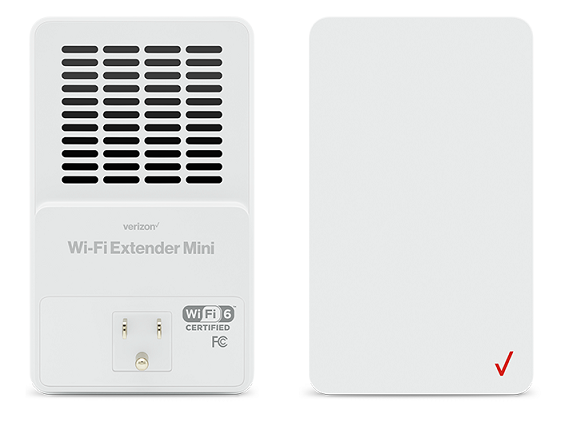Wi-Fi Extender Mini
Get the best out of the internet with the Wi-Fi Extender Mini!
- Receives the Wi-Fi signal from your Verizon Router and extends Wi-Fi coverage.
- Easy Install: Wi-Fi Extender Mini can only be connected to the router wirelessly. No ethernet connection is available.
- Customers can utilize up to 5 extenders as needed.
-
-
What is the Wi-Fi Extender Mini?
-
The new Wi-Fi Extender Mini is a powerful 802.11 ax Wireless Tri Band Extender that supports the latest Wi-Fi technology. It offers seamless roaming, band steering, and Self-Organizing Networks (SON) technology. Wi-Fi Extender Mini is one of the first mini extenders in the market that supports 2.4GHz, 5GHz and 6GHz (Wi-Fi 6E). The compact wall plug-in design enables you to have an easy plug and connect experience to extend the seamless connectivity in your home.
-
What is Wi-Fi 6E?
-
Wi-Fi 6E provides a new band of Wi-Fi spectrum operating on the 6 GHz frequency that leverages the advanced speeds available with Wi-Fi 6 (which brought 802.11ax support). The 6 GHz band provides up to seven different 160 MHz wide channels to use while the 5 GHz band only has two.
Yes, Wi-Fi divers should always be updated for optimal Wi-Fi performance. In many cases, but not all, Wi-Fi drivers are automatically updated with auto updates enabled.
Note: Intel Wireless adapters supporting 802.11ac with older drivers might not show Wi-Fi 6 (802.11ax) networks. Please verify/update to the latest Wi-Fi drivers.
-
How do I connect (pair) my Wi-Fi Extender Mini to the Verizon Router?
-
Step by step instructions are listed below, at setup.verizon.com/wifiextendermini or by scanning the QR code below.
Step by Step Instructions:
Make sure your router has an internet connection before setting up the Wi-Fi Extender Mini
Step 1: Plug the Wi-Fi Extender Mini into a power outlet next to the router
Step 2: When the light on the front is solid yellow, press the pair button on the router and the Wi-Fi Extender Mini for 3-5 seconds. Both devices will blink blue while pairing.
on the router and the Wi-Fi Extender Mini for 3-5 seconds. Both devices will blink blue while pairing.
Step 3: Wait until you see a blinking yellow light then unplug the Wi-Fi Extender Mini
Step 4: Move it to an area between the router and the weak Wi-Fi coverage, then plug it in.
Step 5: Once the light turns solid white, your setup is complete.
-
Can I use the Wi-Fi Extender Mini with a non-Verizon router?
-
No. The Wi-Fi Extender Mini is designed to work exclusively with the Verizon Router. The extender pairs with the router through Wired Protected Setup (WPS). Once paired, the Wi-Fi Extender Mini clones (replicates) the Wi-Fi Name/Password from the router with no manual configuration. The Wi-Fi Extender Mini is designed to communicate with the router on a dedicated Wi-Fi 6E backhaul to the Verizon router, providing a high speed Wi-Fi connection with no interference.
-
My Wi-Fi Extender Mini is not replicating the Network name (SSIDs) from my Verizon Router, what should I do?
-
You need to reboot the device by removing and reinserting in the power outlet. Within 5 minutes of the reboot, the Wi-Fi Name(s) should be configured on your Wi-Fi Extender Mini. If the Wi-Fi Names are not configured after a reboot, attempt manual pairing with the Verizon Router. Manual pairing requires the Unified Button to be depressed on both devices as described in FAQ #3. Please refer to the sequence of lighting in FAQ #6 for manual pairing.
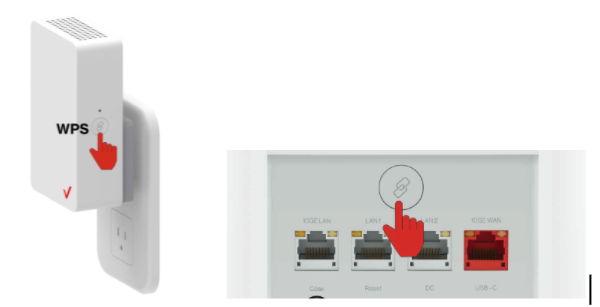
-
What do the different color LED’s represent on the top left corner of the extender?
-
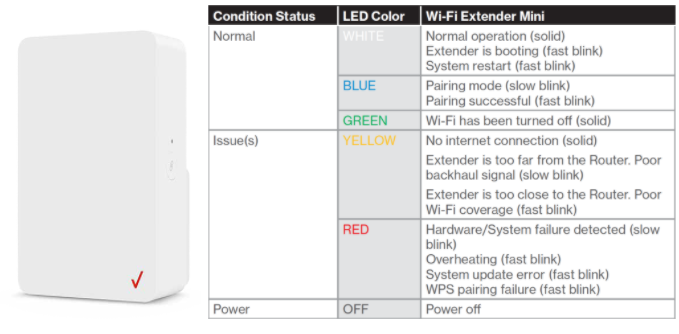
-
Why do I need a Wi-Fi Extender?
-
Some homes or businesses may be too large for the router Wi-Fi signal to cover the entire location. There could also be types of interference, such as walls, microwaves, cordless phones, etc., that can weaken the Wi-Fi signal.
Wi-Fi Extenders help extend the reach of the Wi-Fi signal in locations of your home where the Wi-Fi signal is weak or no signal is available. To get the most out of your Wi-Fi Extender Mini, place it between your Verizon Router and the weak Wi-Fi area. Reference the table below to ensure you have placed the Extender in an optimal location.
Disclaimer: The Wi-Fi Extender Mini is designed to extend your router’s Wi-Fi coverage, not to increase your Wi-Fi speed. Actual Wi-Fi speeds will vary due to network and environmental factors, including network traffic volume, building materials, device demands, and network overhead.
Too Far Unified LED Yellow Slow blink Placement of the Extender relative to the router is Too Far. Customer should move the extender closer to the router for the Optimal Performance Optimal Unified LED White Solid Placement of the Extender relative to the router is Optimal for good Wi-Fi throughput. No action needed. White LED remains solid lit while extender is in an optimal position Too close Unified LED Yellow Fast blink Placement of the Extender relative to the router is Too Close. Customer should move the Extender further away from the router for the Optimal Performance. -
Can I hardwire my Wi-Fi Extender with Coax or Ethernet?
-
No. The Wi-Fi Extender Mini is a wall pluggable Wi-Fi Extender that only supports a Wi-Fi connection (backhaul) to the Verizon Router.
-
What devices can I use with the Wi-Fi Extender Mini?
-
All Wi-Fi enabled devices that support the 802.11g, 802.11n (Wi-Fi 4), 802.11ac (Wi-Fi 5), and 802.11ax (Wi-Fi 6 & 6E) standards (laptops, tablets, smartphones, gaming consoles, TV’s, etc. ) can be connected to the Wi-Fi Extender Mini.
-
Does the Wi-Fi Extender Mini support Tri-Band Wi-Fi?
-
Yes, the Wi-Fi Extender Mini supports Tri-Band Wi-Fi, or 3 unique Wi-Fi bands. The extender broadcasts on the 2.4, 5 and 6 GHz bands. By default, the 2.4 and 5 GHz bands are enabled and are managed together by Self Organizing Networks (SON) to use the same Wi-Fi name and password; and the 6 GHz band is enabled and broadcasting when connected to a Verizon Router.
-
Will my Fios TV One communicate over Wi-Fi to my Wi-Fi Extender Mini?
-
No. Based on the Digital Transfer Content Protection guidelines, a wi-fi connected set-top-box connected to a Wi-Fi connected Wi-Fi Extender Mini, can’t be supported. Any wi-fi connected set-top-box would need to be directly connected to the router. For more information on DTCP, please visit https://www.dtcp.com/faq.aspx.
-
Where should I place my Wi-Fi Extender Mini?
-
Wi-Fi Extender Mini should be placed between your Verizon Router and the area where your Wi-Fi signal is weak. Please refer to FAQ # 6 for further information on optimal placement of the extender.
To minimize any Wi-Fi signal weakness the extender should ideally be placed:
- At least 10 feet from cordless phones or microwaves,
- Away from heat sources, moisture, excessive dust or extreme cold,
- Away from any large metal objects.
To extend Wi-Fi coverage to your backyard, place the extender near an outer wall.
Note: When plugging in the Wi-Fi Extender Mini, ensure there is proper ventilation to all sides and in front of the extender. Do not plug in the unit behind furniture, curtains, or anything that obstructs its air flow.
- At least 10 feet from cordless phones or microwaves,
-
I have an old Wi-Fi Extender, do I need to upgrade?
-
If you currently have a previous generation Verizon Wi-Fi Extender, and are currently using or upgrading to the Verizon Router, an upgrade to the new Wi-Fi Extender Mini is required if you choose to connect your extender to the Verizon Router over Wi-Fi (backhaul). If you choose a wired connection to the router, previous generation extenders, like Fios Extender (E3200), support both Coax (MoCA) and Ethernet (backhaul) connections to the router.
-
What Wi-Fi security is supported on my Wi-Fi Extender Mini?
-
Wi-Fi Extender Mini supports WPA2/WPA3 Wi-Fi Security. WPA2 (Wi-Fi Protected Access II) is the default Wi-Fi security
-
How can I reboot my Wi-Fi Extender Mini?
-
Wi-Fi Extender Mini is a wall pluggable extender, so rebooting simply requires removing it from the power outlet, and plugging it back in.
-
How can I reset my Wi-Fi Extender Mini to factory default settings?
-
Pressing and holding the reset button located on the side of the Wi-Fi Extender Mini will restore the extender to the factory default settings. Use the pointed end of a paperclip to press and hold the button for 3-5 seconds.
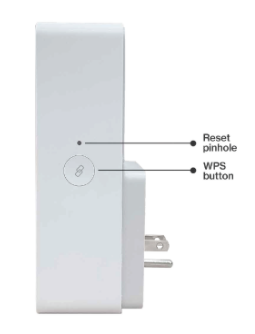
-
My Wi-Fi is On, why doesn’t my device see the Wi-Fi network (SSID’s)
-
Some devices may need their Wi-Fi drivers updated to support routers which use Wi-Fi 6 (802.11ax). Also, some devices, like TV's and laptops, may not support the latest Wi-Fi technology used by an advanced router, and may need to be disabled.
Note: Intel Wireless adapters supporting 802.11ac with older drivers might not show Wi-Fi 6 (802.11ax) networks. Please verify/update to the latest Wi-Fi drivers.
-
Do my Wi-Fi drivers on Windows need to be updated to see for Wi-Fi 6 (802.11ax) networks?
-
Yes, Wi-Fi divers should always be updated for optimal Wi-Fi performance. In many cases, but not all, Wi-Fi drivers are automatically updated with auto updates enabled.
Note: Intel Wireless adapters supporting 802.11ac with older drivers might not show Wi-Fi 6 (802.11ax) networks. Please verify/update to the latest Wi-Fi drivers.
-